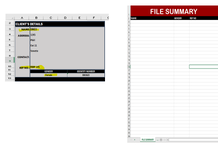Greeting to all
I would appreciate your help on creating the code where as it appears on the image, i just need the highlighted data on workbook1 to populate on workbook2, sheet "File summary) and to allow other more entries going down.
As always, your help is highly appreciated.
LadyB
I would appreciate your help on creating the code where as it appears on the image, i just need the highlighted data on workbook1 to populate on workbook2, sheet "File summary) and to allow other more entries going down.
As always, your help is highly appreciated.
LadyB