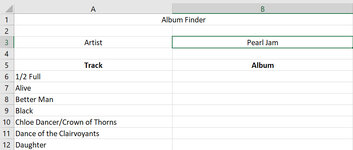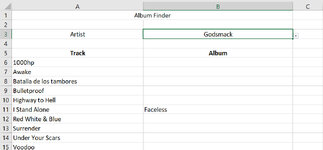I'm creating a spreadsheet to lookup which album a song is on. The gist of it is this:
Artist Name: (Choose from list - Cell B3, A3 will be the Artist Name label)
Song Title: Cells A6 through the last song in the list
Album: Cells B6 through the last value entered from the song title column.
I plan on going to a website like setlists.fm, copying and pasting setlists into Notepad or another Excel Spreadsheet, cleaning up the data, then inputting only the songs into this spreadsheet to find which album they're on.
I have all of my music in my music directory on my computer, in WAV format.
The first step, when the spreadsheet loads, I want it to populate artists names. It needs to get this information from my Music folder. The directory structure is like this:
D:\Music\ArtistName\AlbumName\(songs in WAV format plus some pictures)
So, I'll create a variable, call it musicRoot and set it equal to "D:\Music", for starters.
How can I load a list of folders, just one layer in from the musicRoot? I want the cell (B4) to essentially be a combo box with artists names.
I think what I might end up doing also is, upon the change of contents for B4, create a variable called "songRoot" so when I input a track name, it'll only search that artist's particular subdirectories. I Imagine this code would be similar for what's needed for B3.
See attached. Yes, I realize some song titles might not lookup correctly due to special characters involved. I might look into trying to use a tag, instead of a file name.
Artist Name: (Choose from list - Cell B3, A3 will be the Artist Name label)
Song Title: Cells A6 through the last song in the list
Album: Cells B6 through the last value entered from the song title column.
I plan on going to a website like setlists.fm, copying and pasting setlists into Notepad or another Excel Spreadsheet, cleaning up the data, then inputting only the songs into this spreadsheet to find which album they're on.
I have all of my music in my music directory on my computer, in WAV format.
The first step, when the spreadsheet loads, I want it to populate artists names. It needs to get this information from my Music folder. The directory structure is like this:
D:\Music\ArtistName\AlbumName\(songs in WAV format plus some pictures)
So, I'll create a variable, call it musicRoot and set it equal to "D:\Music", for starters.
How can I load a list of folders, just one layer in from the musicRoot? I want the cell (B4) to essentially be a combo box with artists names.
I think what I might end up doing also is, upon the change of contents for B4, create a variable called "songRoot" so when I input a track name, it'll only search that artist's particular subdirectories. I Imagine this code would be similar for what's needed for B3.
See attached. Yes, I realize some song titles might not lookup correctly due to special characters involved. I might look into trying to use a tag, instead of a file name.