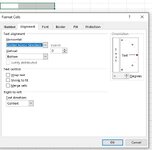faithtirta
New Member
- Joined
- May 1, 2023
- Messages
- 7
- Office Version
- 365
- Platform
- Windows
I need help creating a macro that goes through each file in a folder and copies distinct cells in each file (all the files have the same formatting). Then I need to paste each cell into a master sheet that contains merged cells that are different sizes (as shown in the picture attached). With the code I have right now, an error pops up saying that the code can't be done because the master sheet contains merged cells that need to be the same size but the formatting on the master sheet has to be this way. If anyone knows away around this error any help would be much appreciated.
Cells copied from each file in the folder needs to pasted on a new formatted row. I had tried the VBA code for pasting to the next available row but that doesn't work due to the master sheet format and ends up pasting at the end of the master sheet where the formatting ends. The code I have now pastes every 6th row because of the formatting each formatted row in the master sheet contains (6 excel rows).
Essentially this is what I need my macro to do:
Go through files in a folder and copy these cells from each file (these cells will be consistent)
G13 -- > pasted to master sheet to E10-15
E21 ---> C10-15
C95 ---> D10-15
C101 ----> I10-15
E101 ---> K10-15
G101 --->M10-15
then for the next file it needs to be pasted to and so on
G13 -- > E16-21
E21 ---> C16-21
C95 ---> D16-21
C101 ----> I16-21
E101 ---> K16-21
G101 --->M16-21


This is the error I am receiving for my current code. If you need any clarifiactions please reach out any help is much appreicated! Thank you
Cells copied from each file in the folder needs to pasted on a new formatted row. I had tried the VBA code for pasting to the next available row but that doesn't work due to the master sheet format and ends up pasting at the end of the master sheet where the formatting ends. The code I have now pastes every 6th row because of the formatting each formatted row in the master sheet contains (6 excel rows).
Essentially this is what I need my macro to do:
Go through files in a folder and copy these cells from each file (these cells will be consistent)
G13 -- > pasted to master sheet to E10-15
E21 ---> C10-15
C95 ---> D10-15
C101 ----> I10-15
E101 ---> K10-15
G101 --->M10-15
then for the next file it needs to be pasted to and so on
G13 -- > E16-21
E21 ---> C16-21
C95 ---> D16-21
C101 ----> I16-21
E101 ---> K16-21
G101 --->M16-21
VBA Code:
Private Sub TestMacro()
Dim strPath As String
Dim strFile As String
Dim wbSource As Workbook
Dim wsSource As Worksheet
Dim wsTarget As Worksheet
Dim rowOutputTarget As Long
Application.DisplayAlerts = False
Application.ScreenUpdating = False
strPath = "my folder path"
If Right(strPath, 1) <> "\" Then strPath = strPath & "\"
'set the target worksheet
Set wsTarget = ActiveWorkbook.Worksheets("Sheet 1")
'set the initial output row
rowOutputTarget = 10
'get the first file
strFile = Dir(strPath & "*.xlsb*")
'loop throught the excel files in the folder
Do While strFile <> ""
'open the workbook
Set wbSource = Workbooks.Open(strPath & strFile)
Set wsSource = wbSource.Worksheets("Sheet 1")
'copy and paste
wsSource.Range("G13").Copy
wsTarget.Range("E" & rowOutputTarget).PasteSpecial Paste:=xlPasteValues
wsSource.Range("E21").Copy
wsTarget.Range("C" & rowOutputTarget).PasteSpecial Paste:=xlPasteValues
wsSource.Range("C95").Copy
wsTarget.Range("D" & rowOutputTarget).PasteSpecial Paste:=xlPasteValues
wsSource.Range("C101").Copy
wsTarget.Range("I" & rowOutputTarget).PasteSpecial Paste:=xlPasteValues
wsSource.Range("E101").Copy
wsTarget.Range("K" & rowOutputTarget).PasteSpecial Paste:=xlPasteValues
wsSource.Range("G101").Copy
wsTarget.Range("M" & rowOutputTarget).PasteSpecial Paste:=xlPasteValues
'update output row
rowOutputTarget = rowOutputTarget + 6
wbSource.Close SaveChanges:=False
'get the next file
strFile = Dir()
Loop
MsgBox ("Done")
Application.DisplayAlerts = True
Application.ScreenUpdating = True
End SubThis is the error I am receiving for my current code. If you need any clarifiactions please reach out any help is much appreicated! Thank you