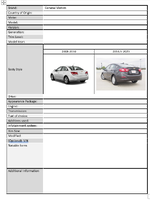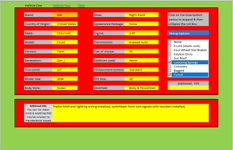I am trying to create a multipart spreadsheet to capture data from individual forum users that ultimately will be output to a semi-static sheet to allow other users to see what vehicle and options they have in order to best help them with their posted questions.
I have multiple issues, but the first is to either tweak the borrowed code to create a second ListBoxOutput without corrupting the first or to suggest another route for me to follow. I would like the output for the second list box to be in Data!C27 as the first is in Data!C26
The second issue is I need to make a make a dropdown list appear when the Tuned checkbox in ListBox.1 is checked. I would use the the data list located Data!U4:U9 When the appropriate item is selected, it should be output in the appropriate spot in the ListBoxOutput in Data!C26 (Same for Sheet 2)
The third issue is to take the list from the ListBoxOutput and list it row by row in Vehicle One!I9:I16 for immediate user feedback (Same for Sheet 2)
Lastly I would like to output of the completed sheets to be inserted into the Output Sheet in the appropriate spaces. This is currently a Word Doc, but I need to find out what type of sheet is used in Xenforo still.
Sheet 1
Sheet 2
Sheet 3
Sheet 4 - see attached picture
This is the borrowed code (How to create drop down list with multiple checkboxes in Excel?)
I have multiple issues, but the first is to either tweak the borrowed code to create a second ListBoxOutput without corrupting the first or to suggest another route for me to follow. I would like the output for the second list box to be in Data!C27 as the first is in Data!C26
The second issue is I need to make a make a dropdown list appear when the Tuned checkbox in ListBox.1 is checked. I would use the the data list located Data!U4:U9 When the appropriate item is selected, it should be output in the appropriate spot in the ListBoxOutput in Data!C26 (Same for Sheet 2)
The third issue is to take the list from the ListBoxOutput and list it row by row in Vehicle One!I9:I16 for immediate user feedback (Same for Sheet 2)
Lastly I would like to output of the completed sheets to be inserted into the Output Sheet in the appropriate spaces. This is currently a Word Doc, but I need to find out what type of sheet is used in Xenforo still.
Sheet 1
| Vehicle Data sheet - R3 - Output Sheet added added.xlsm | |||||||||||||
|---|---|---|---|---|---|---|---|---|---|---|---|---|---|
| A | B | C | D | E | F | G | H | I | J | K | |||
| 1 | Vehicle One | Vehicle Two | Data | ||||||||||
| 2 | |||||||||||||
| 3 | Brand: | GM | Drive: | Right-Hand | Click on the blue button | ||||||||
| 4 | below to expand & then | ||||||||||||
| 5 | Country of Origin: | United States | Appearance Package: | None | collapse the List Box | ||||||||
| 6 | |||||||||||||
| 7 | Make: | Chevrolet | Engine: | 1.4T | |||||||||
| 8 | |||||||||||||
| 9 | Model: | Cruze | Transmission: | 6 speed Auto | Your selections will be | ||||||||
| 10 | saved. We need help to | ||||||||||||
| 11 | Version: | Fleet | Fuel of choice: | 93 | display this data. If you | ||||||||
| 12 | are a Microsoft Office | ||||||||||||
| 13 | Generation: | Gen_I | Additives used: | None | Guru and want to help, | ||||||||
| 14 | please contact a | ||||||||||||
| 15 | Trim Level: | 1LT | Infotainment system: | Standard | moderator. | ||||||||
| 16 | |||||||||||||
| 17 | Model Year: | 2014 | Rim Size: | 18" | |||||||||
| 18 | (Optional) VIN | ||||||||||||
| 19 | Body Style: | Sedan | Modified: | Body & Powertrain | |||||||||
| 20 | |||||||||||||
| 21 | |||||||||||||
| 22 | |||||||||||||
| 23 | Additional info: You can list major mods & anything that may be relevant to maintenance issues | Trailer hitch and lighting wiring installed, switchback front turn signals with resisters installed, | |||||||||||
| 24 | |||||||||||||
| 25 | |||||||||||||
| 26 | |||||||||||||
| 27 | |||||||||||||
| 28 | |||||||||||||
| 29 | |||||||||||||
| 30 | |||||||||||||
| 31 | |||||||||||||
| 32 | |||||||||||||
Vehicle One | |||||||||||||
| Cells with Data Validation | ||
|---|---|---|
| Cell | Allow | Criteria |
| D13 | List | =Generation |
| D15 | List | =INDIRECT($D$13) |
| D5 | List | =Data!$B$4:$B$17 |
| D7 | List | =Data!$C$4:$C$9 |
| D9 | List | =Data!$D$4:$D$8 |
| D11 | List | =Data!$E$4:$E$7 |
| D19 | List | =Data!$H$4:$H$7 |
| G3 | List | =Data!$K$4:$K$5 |
| G5 | List | =Data!$L$4:$L$7 |
| G7 | List | =Data!$M$4:$M$10 |
| G9 | List | =Data!$N$4:$N$10 |
| G11 | List | =Data!$O$4:$O$11 |
| G13 | List | =Data!$P$4:$P$7 |
| G15 | List | =Data!$Q$4:$Q$8 |
| G17 | List | =Data!$R$4:$R$9 |
| G19 | List | =Data!$S$4:$S$7 |
| D17 | List | =Data!$G$4:$G$21 |
Sheet 2
| Vehicle Data sheet - R3 - Output Sheet added added.xlsm | |||||||||||||
|---|---|---|---|---|---|---|---|---|---|---|---|---|---|
| A | B | C | D | E | F | G | H | I | J | K | |||
| 1 | Vehicle One | Vehicle Two | Data | ||||||||||
| 2 | |||||||||||||
| 3 | Brand: | GM | Drive: | Click on the blue button | |||||||||
| 4 | below to expand & then | ||||||||||||
| 5 | Country of Origin: | Appearance Package: | collapse the List Box | ||||||||||
| 6 | |||||||||||||
| 7 | Make: | Engine: | |||||||||||
| 8 | |||||||||||||
| 9 | Model: | Transmission: | This option for Vehicle Two is currently unsupported | ||||||||||
| 10 | |||||||||||||
| 11 | Version: | Fuel of choice: | |||||||||||
| 12 | |||||||||||||
| 13 | Generation: | Gen_I | Additives used: | If you are a Microsoft Office Guru and wish to help - please contact | |||||||||
| 14 | |||||||||||||
| 15 | Trim Level: | Infotainment system: | |||||||||||
| 16 | a Moderator . | ||||||||||||
| 17 | Model Year: | Rim Size: | |||||||||||
| 18 | (Optional) VIN | ||||||||||||
| 19 | Body Style: | Modified: | |||||||||||
| 20 | |||||||||||||
| 21 | |||||||||||||
| 22 | |||||||||||||
| 23 | Additional info: You can list major mods & anything that may be relevant to maintenance issues | ||||||||||||
| 24 | |||||||||||||
| 25 | |||||||||||||
| 26 | |||||||||||||
| 27 | |||||||||||||
| 28 | |||||||||||||
| 29 | |||||||||||||
| 30 | |||||||||||||
| 31 | |||||||||||||
| 32 | |||||||||||||
Vehicle Two | |||||||||||||
| Cells with Data Validation | ||
|---|---|---|
| Cell | Allow | Criteria |
| D15 | List | =INDIRECT($D$13) |
| D13 | List | =Generation |
| G15 | List | =Data!$Q$4:$Q$9 |
| G13 | List | =Data!$P$4:$P$8 |
| G9 | List | =Data!$N$4:$N$11 |
| G7 | List | =Data!$M$4:$M$11 |
| G5 | List | =Data!$L$4:$L$8 |
| G3 | List | =Data!$K$4:$K$6 |
| D19 | List | =Data!$H$4:$H$8 |
| D11 | List | =Data!$E$4:$E$8 |
| D9 | List | =Data!$D$4:$D$9 |
| D7 | List | =Data!$C$4:$C$10 |
| D5 | List | =Data!$B$4:$B$18 |
| G17 | List | =Data!$R$4:$R$10 |
| G19 | List | =Data!$S$4:$S$8 |
| G11 | List | =Data!$O$4:$O$12 |
| D17 | List | =Data!$G$4:$G$22 |
Sheet 3
| Vehicle Data sheet - R3 - Output Sheet added added.xlsm | ||||||||||||||||||||||
|---|---|---|---|---|---|---|---|---|---|---|---|---|---|---|---|---|---|---|---|---|---|---|
| B | C | D | E | F | G | H | I | J | K | L | M | N | O | P | Q | R | S | T | U | |||
| 1 | Vehicle One | Vehicle Two | Data | |||||||||||||||||||
| 2 | ||||||||||||||||||||||
| 3 | Country of Origin | Make | Model | Version | Generation | Model Year | Body Style | Gen_I | Gen_II | Drive | Appearance Package | Engine | Transmission | Fuel | Additives | Infotainment | Rim Size | Modifications | Other notable items | Tuner | ||
| 4 | United States | Chevrolet | Cruze | Consumer | Gen_I | 2008 | Sedan | 1LS | L | Right-Hand | None | 1.8 | 5 speed Auto | 87 | None | Standard | 16" | Stock | None | BNR | ||
| 5 | Argentina | Holden | Lacetti Premiere | Fleet | Gen_II | 2009 | Hatchback | 2LS | LS | Left-Hand | RS (Rally Sport) | 1.4T | 5 Speed Manual | 88 | Ethanol | Pioneer | 17" | Body Only | Z-Link (Watts-Link) | Trifecta | ||
| 6 | Austraila | Opel | Astra Sedan | Commercial | 2010 | Station Wagon | 1LT | LT | Midnight Edition | 1.6 | 6 speed Auto | 89 | Methanol | MyLink | 18" | Powertrain only | Four Wheel Disc Brakes | Vermont Tuning | ||||
| 7 | Brazil | Daewoo | JG | CoPO | 2011 | Other | ECO | Premier | Other | 1.6T | 6 Speed Manual | 91 | Other | MyLink w/Nav | 19" | Body & Powertrain | Keyless Entry | ZZP | ||||
| 8 | China | Naza | Other | 2012 | 2LT | 1.7T | 9 speed Auto | 93 | Other | 20" | Sun Roof | HP Tuners | ||||||||||
| 9 | India | Other | 2013 | 2.0TD | 2.0T | CVT | Diesel | Other | Lowering Springs | Other | ||||||||||||
| 10 | Kazakhstan | 2014 | LTZ | Other | ECO Manual | BioDiesel | Coilovers | |||||||||||||||
| 11 | Malaysia | 2015 | Other | Bagged | ||||||||||||||||||
| 12 | Mexico | 2016 | Tuned | |||||||||||||||||||
| 13 | Russia | 2016.5 | ||||||||||||||||||||
| 14 | South Korea | 2017 | ||||||||||||||||||||
| 15 | Thailand | 2018 | ||||||||||||||||||||
| 16 | Vietnam | 2019 | ||||||||||||||||||||
| 17 | Other | 2020 | ||||||||||||||||||||
| 18 | 2021 | |||||||||||||||||||||
| 19 | 2022 | |||||||||||||||||||||
| 20 | 2023 | |||||||||||||||||||||
| 21 | Other | |||||||||||||||||||||
| 22 | ||||||||||||||||||||||
| 23 | ||||||||||||||||||||||
| 24 | ||||||||||||||||||||||
| 25 | Noteable Items | |||||||||||||||||||||
| 26 | Vehicle 1 | Lowering Springs;Tuned | ||||||||||||||||||||
| 27 | Vehicle 2 | |||||||||||||||||||||
| 28 | ||||||||||||||||||||||
| 29 | Somehow I would like to have two different ListBoxOutput boxes. One in C24 and the other in C25. | |||||||||||||||||||||
| 30 | And once the data has been input by the user, I wanted the worksheet to automatically sort the output | |||||||||||||||||||||
| 31 | (my initial thought was to use Text To Columns) and then paste the individual items on Vehicle One | |||||||||||||||||||||
| 32 | worksheet in I9 thru I16 and then the same for Vehicle two on the Vehicle Two worksheet.. | |||||||||||||||||||||
Data | ||||||||||||||||||||||
Sheet 4 - see attached picture
This is the borrowed code (How to create drop down list with multiple checkboxes in Excel?)
VBA Code:
Sub Rectangle1_Click()
'Updated by Extendoffice 20200730
Dim xSelShp As Shape, xSelLst As Variant, I, J As Integer
Dim xV As String
Set xSelShp = ActiveSheet.Shapes(Application.Caller)
Set xLstBox = ActiveSheet.ListBox1
If xLstBox.Visible = False Then
xLstBox.Visible = True
xSelShp.TextFrame2.TextRange.Characters.Text = "Pickup Options"
xStr = ""
xStr = Range("ListBoxOutput").Value
If xStr <> "" Then
xArr = Split(xStr, ";")
For I = xLstBox.ListCount - 1 To 0 Step -1
xV = xLstBox.List(I)
For J = 0 To UBound(xArr)
If xArr(J) = xV Then
xLstBox.Selected(I) = True
Exit For
End If
Next
Next I
End If
Else
xLstBox.Visible = False
xSelShp.TextFrame2.TextRange.Characters.Text = "Select Options"
For I = xLstBox.ListCount - 1 To 0 Step -1
If xLstBox.Selected(I) = True Then
xSelLst = xLstBox.List(I) & ";" & xSelLst
End If
Next I
If xSelLst <> "" Then
Range("ListBoxOutput") = Mid(xSelLst, 1, Len(xSelLst) - 1)
Else
Range("ListBoxOutput") = ""
End If
End If
End SubAttachments
Last edited: