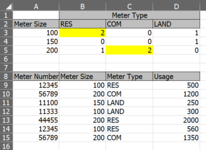byrdbrain22
New Member
- Joined
- Jul 14, 2022
- Messages
- 4
- Office Version
- 365
- Platform
- Windows
Hello,
I'm looking to accurately countifs a long series of data and remove the duplicates from that series based on another column's values. It seems like it shouldn't be that hard but haven't been able to find a solution. My data set has 10,000 rows, so I am not looking for a pivot table solution. Image attached with sample data set. Current formula in B3 is the following: =COUNTIFS($B$9:$B$15,$A3,$C$9:$C$15,B$2), it is returning 2 residential meters but there is a duplicate reading in the data set (row 9 and row 14). I want the answer to be only 1 in B3. How do I remove that duplicate based on the column A, which is the meter number?
I have tried combinations of sum, frequency, and ifs such as SUM(IF(COUNTIFS($B$12:$B$18,$B3,$C$12:$C$18,C$2),FREQUENCY(A12:A18,A12:A18)>0,1)).
Thank you for your help!
I'm looking to accurately countifs a long series of data and remove the duplicates from that series based on another column's values. It seems like it shouldn't be that hard but haven't been able to find a solution. My data set has 10,000 rows, so I am not looking for a pivot table solution. Image attached with sample data set. Current formula in B3 is the following: =COUNTIFS($B$9:$B$15,$A3,$C$9:$C$15,B$2), it is returning 2 residential meters but there is a duplicate reading in the data set (row 9 and row 14). I want the answer to be only 1 in B3. How do I remove that duplicate based on the column A, which is the meter number?
I have tried combinations of sum, frequency, and ifs such as SUM(IF(COUNTIFS($B$12:$B$18,$B3,$C$12:$C$18,C$2),FREQUENCY(A12:A18,A12:A18)>0,1)).
Thank you for your help!