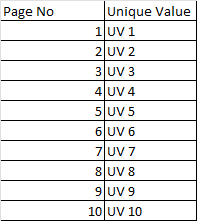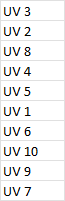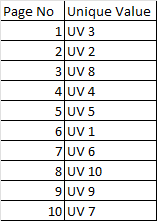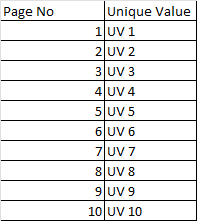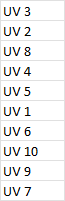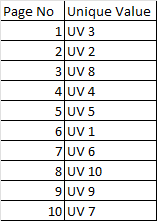Option Explicit
Sub FindTextInPDF()
'----------------------------------------------------------------------------------------
'This macro can be used to find a specific TEXT (more than one word) in a PDF document.
'The macro opens the PDF, finds the specified text (the first instance), scrolls so
'that it is visible and highlights it.
'The macro uses the FindText method (see the code below for more info).
'Note that in some cases it doesn't work (doesn't highlight the text), so in those
'cases prefer the SearchTextInPDF macro if you have only ONE WORD to find!
'The code uses late binding, so no reference to an external library is required.
'However, the code works ONLY with Adobe Professional, so don't try to use it with
'Adobe Reader because you will get an "ActiveX component can't create object" error.
'Written by: Christos Samaras
'Date: 04/05/2014
'e-mail: xristos.samaras@gmail.com
'site: http://www.myengineeringworld.net
'----------------------------------------------------------------------------------------
'Declaring the necessary variables.
Dim PDFPath As String
Dim App As Object
Dim AVDoc As Object
Dim pdDoc As Object
Dim jso As Object
Dim pageNo As Integer
Dim No_Of_BLs As Integer
Dim BL_Loop As Integer
Dim wb As Workbook
Dim ws As Worksheet
Dim PDDocDestination As Acrobat.AcroPDDoc
Dim PDDocSource As Acrobat.AcroPDDoc
Dim mergedPDF As String
'Specify the text you want to search.
'TextToFind = "Christos Samaras"
'Using a range:
mergedPDF = "****" 'Change This
'Delete destination (merged) PDF if it already exists - a new PDF will be created
If Dir(mergedPDF) <> vbNullString Then Kill mergedPDF
'Specify the path of the sample PDF form.
'Full path example:
'PDFPath = "C:\Users\Christos\Desktop\How Software Companies Die.pdf"
'Using workbook path:
'PDFPath = ThisWorkbook.Path & "\" & "How Software Companies Die.pdf"
'Using a range:
PDFPath = ThisWorkbook.Sheets("PDF Search").Range("C7").Value
'Setiing Worksheet And Sheet
Set wb = ThisWorkbook
wb.Activate
Set ws = wb.Sheets("Extract PDFs")
Worksheets(ws.Name).Activate
No_Of_BLs = Cells(Rows.Count, 1).End(xlUp).Row
'Check if the file exists.
If Dir(PDFPath) = "" Then
MsgBox "Cannot find the PDF file!" & vbCrLf & "Check the PDF path and retry.", _
vbCritical, "File Path Error"
Exit Sub
End If
'Check if the input file is a PDF file.
If LCase(Right(PDFPath, 3)) <> "pdf" Then
MsgBox "The input file is not a PDF file!", vbCritical, "File Type Error"
Exit Sub
End If
On Error Resume Next
'Initialize Acrobat by creating the App object.
Set App = CreateObject("AcroExch.App")
Set PDDocDestination = CreateObject("AcroExch.PDDoc")
Set PDDocSource = CreateObject("AcroExch.PDDoc")
'Check if the object was created. In case of error release the object and exit.
If Err.Number <> 0 Then
MsgBox "Could not create the Adobe Application object!", vbCritical, "Object Error"
Set App = Nothing
Exit Sub
End If
'Create the AVDoc object.
Set AVDoc = CreateObject("AcroExch.AVDoc")
'Check if the object was created. In case of error release the objects and exit.
If Err.Number <> 0 Then
MsgBox "Could not create the AVDoc object!", vbCritical, "Object Error"
Set AVDoc = Nothing
Set App = Nothing
Exit Sub
End If
On Error GoTo 0
'Create new destination (merged) PDF
PDDocDestination.Create
'Open the PDF file.
If AVDoc.Open(PDFPath, "") = True Then
For BL_Loop = 2 To No_Of_BLs
'Open successful, bring the PDF document to the front.
'AVDoc.BringToFront
'Use the FindText method in order to find and highlight the desired text.
'The FindText method returns true if the text was found or false if it was not.
'Here are the 4 arguments of the FindText methd:
'Text to find: The text that is to be found (in this example the TextToFind variable).
'Case sensitive: If true, the search is case-sensitive. If false, it is case-insensitive (in this example is True).
'Whole words only: If true, the search matches only whole words. If false, it matches partial words (in this example is True).
'Search from 1st page: If true, the search begins on the first page of the document. If false, it begins on the current page (in this example is False).
If AVDoc.FindText(Cells(BL_Loop, 1).Value, True, True, False) = False Then
'Text was not found, close the PDF file without saving the changes.
'AVDoc.Close True
'Close the Acrobat application.
'App.Exit
'Release the objects.
'Set AVDoc = Nothing
'Set App = Nothing
'Inform the user.
MsgBox "The text '" & Cells(BL_Loop, 1).Value & "' could not be found in the PDF file!", vbInformation, "Search Error"
Else
Set pdDoc = AVDoc.GetPDDoc()
Set jso = pdDoc.GetJSObject
pageNo = jso.pagenum + 1
Cells(BL_Loop, 2).Value = pageNo
'PDDocSource.Open PDFPath
'If Not PDDocDestination.InsertPages(PDDocDestination.GetNumPages - 1, PDDocSource, pageNo, 1, 0) Then
' MsgBox "Error merging" & vbCrLf & PDFPath & vbCrLf & "to" & vbCrLf & mergedPDF, vbExclamation
'End If
End If
Next BL_Loop
Else
'Save destination (merged) PDF
PDDocDestination.Save 1, mergedPDF
PDDocDestination.Close
Set PDDocSource = Nothing
Set PDDocDestination = Nothing
'Unable to open the PDF file, close the Acrobat application.
App.Exit
'Release the objects.
Set AVDoc = Nothing
Set App = Nothing
'Inform the user.
MsgBox "Could not open the PDF file!", vbCritical, "File error"
End If
End Sub