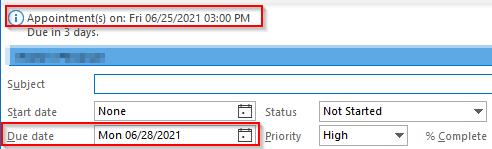cptobvious
New Member
- Joined
- Jun 25, 2021
- Messages
- 1
- Office Version
- 365
- Platform
- Windows
Outlook allows you to place a task on to your calendar (drag to Calendar), and it will create an Appointment entry. When you open the Task, it appears to be linked to the calendar entry's date and time in the information alert section (see image). If you move the appointment to another time, the task will update the information alert showing when the appointment is, so it is a dynamic link; however, it doesn't adjust the Task object's Due Date. I've looked at the Conversation, EntryID properties of the Task and they don't seem to be the underlying key that links between the Appointment and the Task. The scenario I usually find myself in is when I need to change my scheduled time for a task, and I move the Appointment to another day. I've been trying to figure out what property/method Outlook 365 is using to link the Appointment and Task objects, so that I can use VBA to force the Due Date in the Task object to update to whatever the Appointment object's current Date field is. What property/method could I use to trace from a Task object, to it's linked Appointment, to get the Date of the Appointment?
Thanks in advance!
Thanks in advance!