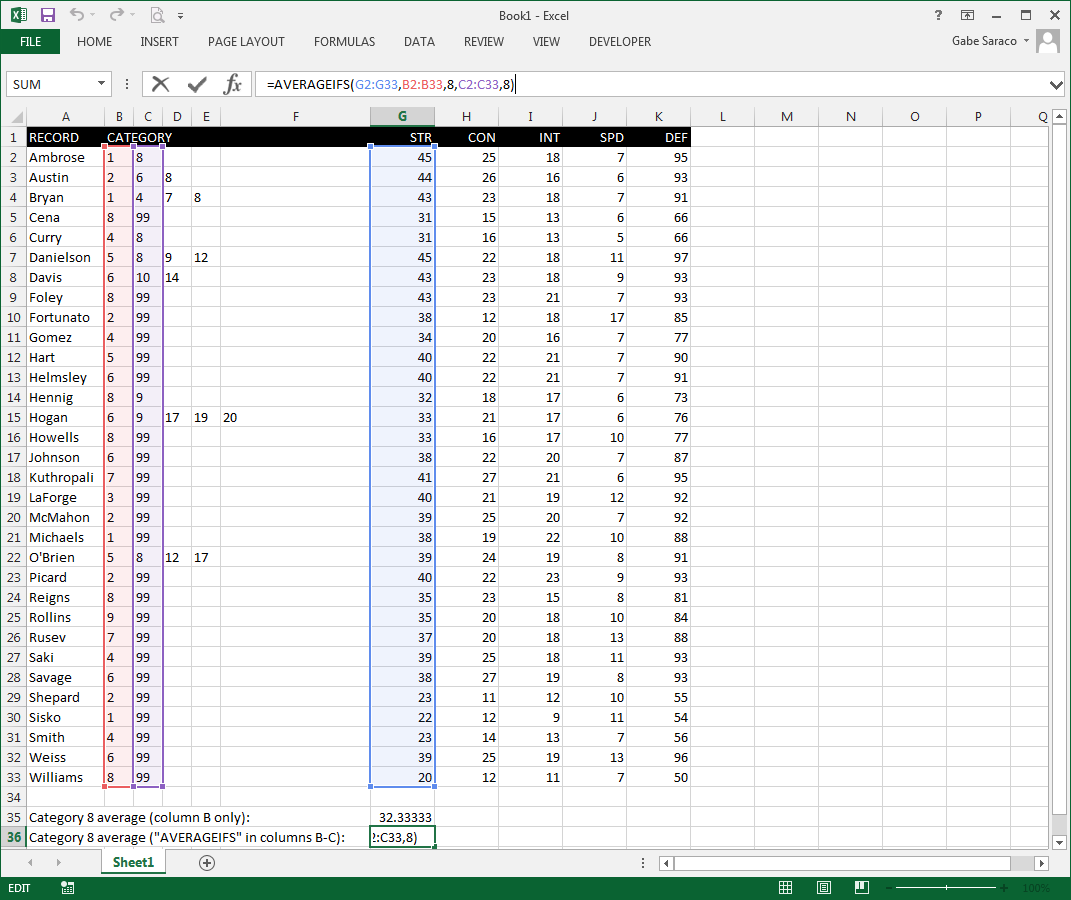I recently became familiar with the "AVERAGEIF" function. I've gotten the hand of using it, but now I have a problem. I am working with records that can have up to five separate category codes. Thus, 5 columns are reserved for the category of a given record.
To create a column average for a specific category, I would need to include all five of those columns in the criteria range. However, when I try a range with multiple columns, Excel only seems to include rows if the code appears in the first code column. So if I need, say, a Category 8 average, and a record is both a category 1 and 8, it will be ignored because the "8" code is in the second column of my criteria range. What could I do to make Excel scan all five category columns for a given category code?
I've looked into the AVERAGEIFS function, but my understanding is that it is used when more than one criteria are present. In my situation, I only need one criterion to be included in the average - it's just that a single type of criterion is spread across multiple columns.
To create a column average for a specific category, I would need to include all five of those columns in the criteria range. However, when I try a range with multiple columns, Excel only seems to include rows if the code appears in the first code column. So if I need, say, a Category 8 average, and a record is both a category 1 and 8, it will be ignored because the "8" code is in the second column of my criteria range. What could I do to make Excel scan all five category columns for a given category code?
I've looked into the AVERAGEIFS function, but my understanding is that it is used when more than one criteria are present. In my situation, I only need one criterion to be included in the average - it's just that a single type of criterion is spread across multiple columns.