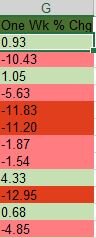Data123
Board Regular
- Joined
- Feb 15, 2024
- Messages
- 68
- Office Version
- 365
- Platform
- Windows
Hi I am looking for a way to color positive numbers green and negative numbers red, but as the value becomes greater for green or less for red so does the intensity of the color. Also, I would like to copy this format for other columns and those + and - numbers will range greatly between columns (see below). Lastly, is there a way to choose the min and max green and red for the range of color? Thanks!
Column 1
500
200
100
0
-4
-500
Column 2
4
3
2
0
-1
-4
Zero could be colored white.
Column 1
500
200
100
0
-4
-500
Column 2
4
3
2
0
-1
-4
Zero could be colored white.
Last edited: