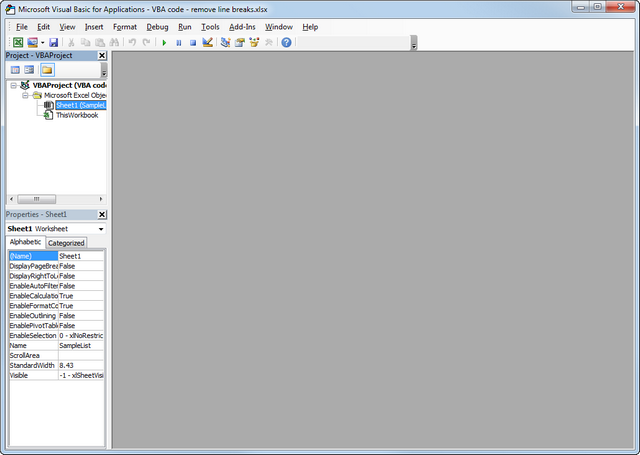I am hopeful
New Member
- Joined
- Feb 27, 2024
- Messages
- 8
- Office Version
- 365
- Platform
- Windows
Hello,
My goal is simply to add a VBA code to a blank excel workbook that automatically creates a tab for each day of the month. I also need help learning the exact process for executing the code.
Any help would be appreciated and I thank you in advance for your time.
My goal is simply to add a VBA code to a blank excel workbook that automatically creates a tab for each day of the month. I also need help learning the exact process for executing the code.
Any help would be appreciated and I thank you in advance for your time.