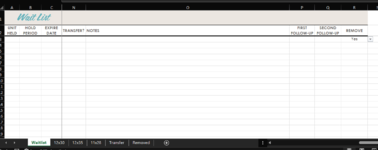oscardwilde
New Member
- Joined
- Mar 25, 2022
- Messages
- 5
- Office Version
- 365
- Platform
- Windows
I work for a covered RV storage facility and am creating a waitlist for popular spaces. I'm trying to create a way for a row of data to be moved from the main sheet to another sheet when a drop down cell is selected to "Yes" as the value. That value resides in column R on the waitlist sheet and I want the row to be moved to the "Removed" sheet so that we can keep track of when someone is removed from the list. I can't seem to figure out how to get it there and keep adding to the removed sheet without losing the other data. Any ideas how I can make this happen?