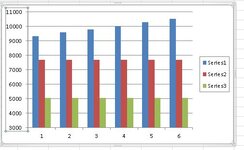Jyggalag
Active Member
- Joined
- Mar 8, 2021
- Messages
- 422
- Office Version
- 365
- 2019
- Platform
- Windows
Hi all,
I currently have this graph:

I don't really care about the light and dark orange columns, but I need them to stay nonetheless.
However, the grey chart rises from a value of about 9300 to 10500 doing this period, which is not that noticeable in this chart to be honest. I would like to make this change seem visually large, but am unsure of how to do this.
Does anybody have experience with this or ideas for how it could be done? Would be greatly appreciated!
Thank you all
Kind regards,
Jyggalag
I currently have this graph:
I don't really care about the light and dark orange columns, but I need them to stay nonetheless.
However, the grey chart rises from a value of about 9300 to 10500 doing this period, which is not that noticeable in this chart to be honest. I would like to make this change seem visually large, but am unsure of how to do this.
Does anybody have experience with this or ideas for how it could be done? Would be greatly appreciated!
Thank you all
Kind regards,
Jyggalag