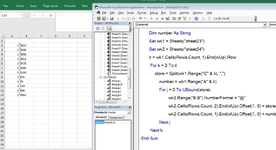CtrlAltRage
New Member
- Joined
- Aug 23, 2022
- Messages
- 12
- Office Version
- 365
- Platform
- Windows
Hey all,
I'm not entirely sure if this is a VBA question or a macro or formula I can use. But here's what I'm trying to do.
I have two files, we'll call them File 1 and File 2.
In File One, there are 3 Columns:
ID, Name, Title IDs
ID and Name have one entry in their respective cells. Title IDs may have multiple IDs separated by commas (0013,0014,0015, etc)
Example:
In File Two, there are two columns:
Title ID, Title Name
Each column in File Two have one Entry.
Example:
What I'm trying to do is take those two files, and combine them into one new file where it populates the IDs from File One and matches them to the respective Title IDs of File Two in individual cells.
Example:
I hope what I'm trying to convey is making sense - right now splitting the Title IDs in File One is not an option, so ideally I need to create a new file for it.
Any help and insight would be appreciated, thank you!
I'm not entirely sure if this is a VBA question or a macro or formula I can use. But here's what I'm trying to do.
I have two files, we'll call them File 1 and File 2.
In File One, there are 3 Columns:
ID, Name, Title IDs
ID and Name have one entry in their respective cells. Title IDs may have multiple IDs separated by commas (0013,0014,0015, etc)
Example:
| ID | Name | Title IDs |
| 01 | John Smith | 0012,0034,0090 |
| 02 | Jane Doe | 0012,0078,0090,0100 |
In File Two, there are two columns:
Title ID, Title Name
Each column in File Two have one Entry.
Example:
| Title ID | Title Name |
| 0012 | Name 1 |
| 0034 | Name 2 |
| 0078 | Name 3 |
| 0090 | Name 4 |
| 0100 | Name 5 |
What I'm trying to do is take those two files, and combine them into one new file where it populates the IDs from File One and matches them to the respective Title IDs of File Two in individual cells.
Example:
| ID | Title ID |
| 01 | 0012 |
| 02 | 0012 |
| 01 | 0034 |
| 02 | 0078 |
| 01 | 0090 |
| 02 | 0090 |
| 02 | 0100 |
I hope what I'm trying to convey is making sense - right now splitting the Title IDs in File One is not an option, so ideally I need to create a new file for it.
Any help and insight would be appreciated, thank you!