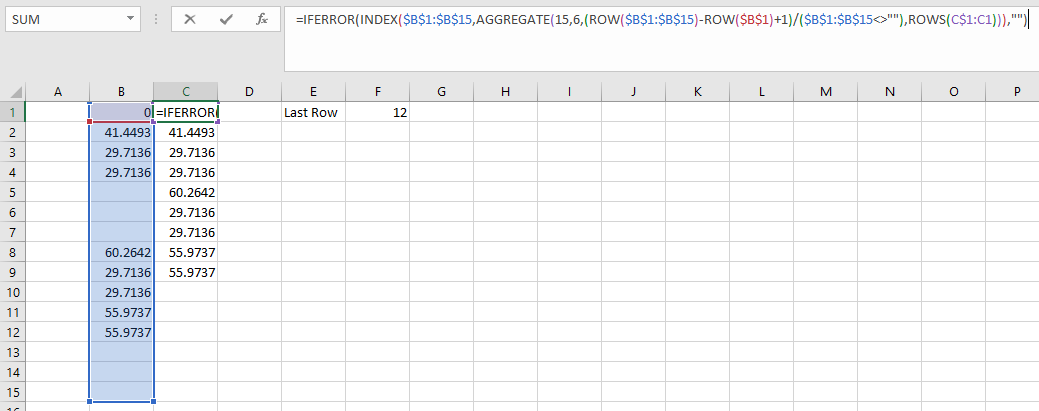IainRourke
New Member
- Joined
- Jan 4, 2012
- Messages
- 15
Hi,
I have a column of data like this:
(COLUMN B)
0
41.44930565
29.71363323
29.71363323
60.26418424
29.71363323
29.71363323
55.97371796
55.97371796
Where the empty cells are actually "" (returned from a previous formula).
What combination of functions should I use if I want to remove the ""s from this list and return the result in a new column? Column C should look like:
(COLUMN C)
0
41.44930565
29.71363323
29.71363323
60.26418424
29.71363323
29.71363323
55.97371796
55.97371796
I think I need to use a combination of INDEX, MATCH and COUNTIF functions, but I don't know the order in which to use them.
Thanks in advance,
Iain
I have a column of data like this:
(COLUMN B)
0
41.44930565
29.71363323
29.71363323
60.26418424
29.71363323
29.71363323
55.97371796
55.97371796
Where the empty cells are actually "" (returned from a previous formula).
What combination of functions should I use if I want to remove the ""s from this list and return the result in a new column? Column C should look like:
(COLUMN C)
0
41.44930565
29.71363323
29.71363323
60.26418424
29.71363323
29.71363323
55.97371796
55.97371796
I think I need to use a combination of INDEX, MATCH and COUNTIF functions, but I don't know the order in which to use them.
Thanks in advance,
Iain