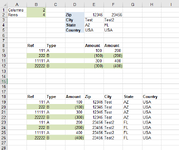-
If you would like to post, please check out the MrExcel Message Board FAQ and register here. If you forgot your password, you can reset your password.
You are using an out of date browser. It may not display this or other websites correctly.
You should upgrade or use an alternative browser.
You should upgrade or use an alternative browser.
VBA code to copy various ranges of data multiple times
Excel Facts
How to calculate loan payments in Excel?
Use the PMT function: =PMT(5%/12,60,-25000) is for a $25,000 loan, 5% annual interest, 60 month loan.
Joe4
MrExcel MVP, Junior Admin
- Joined
- Aug 1, 2002
- Messages
- 72,360
- Office Version
- 365
- Platform
- Windows
Welcome to the Board!
Please show us some sample data and your expected output.
MrExcel has a tool called “XL2BB” that lets you post samples of your data that will allow us to copy/paste it to our Excel spreadsheets, so we can work with the same copy of data that you are. Instructions on using this tool can be found here: XL2BB Add-in
Note that there is also a "Test Here” forum on this board. This is a place where you can test using this tool (or any other posting techniques that you want to test) before trying to use those tools in your actual posts.
Please show us some sample data and your expected output.
MrExcel has a tool called “XL2BB” that lets you post samples of your data that will allow us to copy/paste it to our Excel spreadsheets, so we can work with the same copy of data that you are. Instructions on using this tool can be found here: XL2BB Add-in
Note that there is also a "Test Here” forum on this board. This is a place where you can test using this tool (or any other posting techniques that you want to test) before trying to use those tools in your actual posts.
Upvote
0
Can you provide an explanation to go along with your images?
Please see below:
What are you starting with?
We are starting with items in cells A1:F12
What is your desired result?
Desired result is what is in cells B19:H26
What is the logic for getting there?
Logic is as follows:
The Amounts(E9:F12) should be copied(preferably via loop/dynamically based on columns value in B2) and stacked (D19:D26)
The Ref/Type should be stacked as many times as there are columns in B19:C26
The Zip, City, State and Country should be stacked based on rows (B4), but should correspond to column in which they appear
View attachment 110838
Please see below:
What are you starting with?
We are starting with items in cells A1:F12
What is your desired result?
Desired result is what is in cells B19:H26
What is the logic for getting there?
Logic is as follows:
The Amounts(E9:F12) should be copied(preferably via loop/dynamically based on columns value in B2) and stacked (D19:D26)
The Ref/Type should be stacked as many times as there are columns in B19:C26
The Zip, City, State and Country should be stacked based on rows (B4), but should correspond to column in which they appear
View attachment 110838
Upvote
0
Joe4
MrExcel MVP, Junior Admin
- Joined
- Aug 1, 2002
- Messages
- 72,360
- Office Version
- 365
- Platform
- Windows
OK, try this:
And here is the proof-of-concept. Everything in black was there initially, and everything in red is what the VBA code created:

VBA Code:
Sub MyMacro()
Dim lr As Long, lc As Long
Dim r As Long, c As Long
Dim dr As Long
Application.ScreenUpdating = False
' Set initial data row at row 19
dr = 19
' Get number of row and columns
lc = Range("B1").Value
lr = Range("B2").Value
' Loop through all columns starting in column E
For c = 5 To (lc + 4)
' Loop through all rows starting at row 9
For r = 9 To (lr + 8)
' Populate rows in grid
Cells(dr, "B").Value = Cells(r, "B").Value
Cells(dr, "C").Value = Cells(r, "C").Value
Cells(dr, "D").Value = Cells(r, c).Value
Cells(dr, "E").Value = Cells(2, c).Value
Cells(dr, "F").Value = Cells(3, c).Value
Cells(dr, "G").Value = Cells(4, c).Value
Cells(dr, "H").Value = Cells(5, c).Value
' Increment data row counter
dr = dr + 1
Next r
Next c
Application.ScreenUpdating = True
End Sub
Upvote
1
Solution
alansidman
Well-known Member
- Joined
- Feb 26, 2007
- Messages
- 8,141
- Office Version
- 365
- Platform
- Windows
Here is a no code method of consolidating with Power Query
Upvote
0
thank you x 1000OK, try this:
And here is the proof-of-concept. Everything in black was there initially, and everything in red is what the VBA code created:VBA Code:Sub MyMacro() Dim lr As Long, lc As Long Dim r As Long, c As Long Dim dr As Long Application.ScreenUpdating = False ' Set initial data row at row 19 dr = 19 ' Get number of row and columns lc = Range("B1").Value lr = Range("B2").Value ' Loop through all columns starting in column E For c = 5 To (lc + 4) ' Loop through all rows starting at row 9 For r = 9 To (lr + 8) ' Populate rows in grid Cells(dr, "B").Value = Cells(r, "B").Value Cells(dr, "C").Value = Cells(r, "C").Value Cells(dr, "D").Value = Cells(r, c).Value Cells(dr, "E").Value = Cells(2, c).Value Cells(dr, "F").Value = Cells(3, c).Value Cells(dr, "G").Value = Cells(4, c).Value Cells(dr, "H").Value = Cells(5, c).Value ' Increment data row counter dr = dr + 1 Next r Next c Application.ScreenUpdating = True End Sub
View attachment 110859
Upvote
0
Similar threads
- Question
- Replies
- 1
- Views
- 223
- Question
- Replies
- 1
- Views
- 232
- Question
- Replies
- 3
- Views
- 259