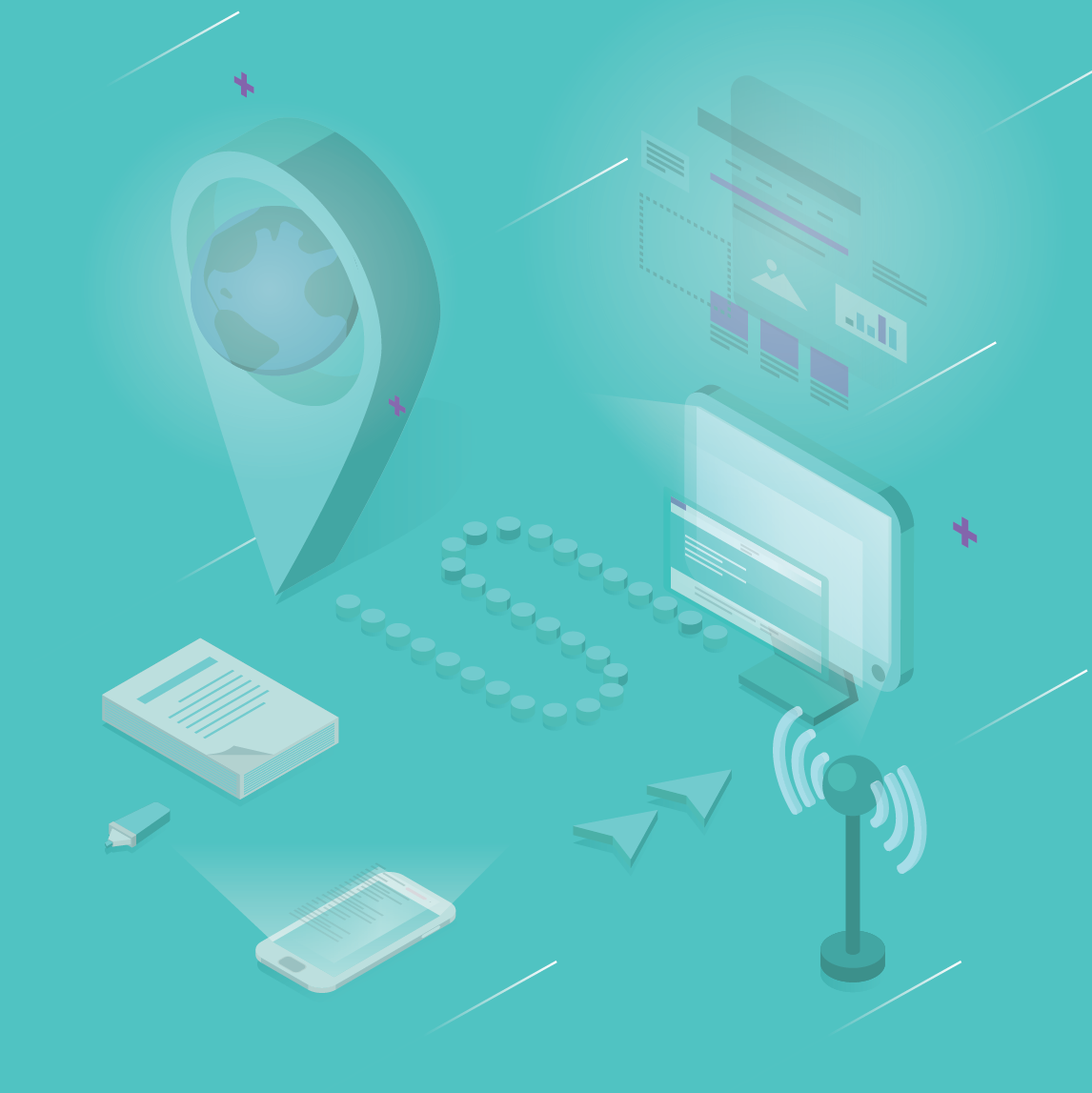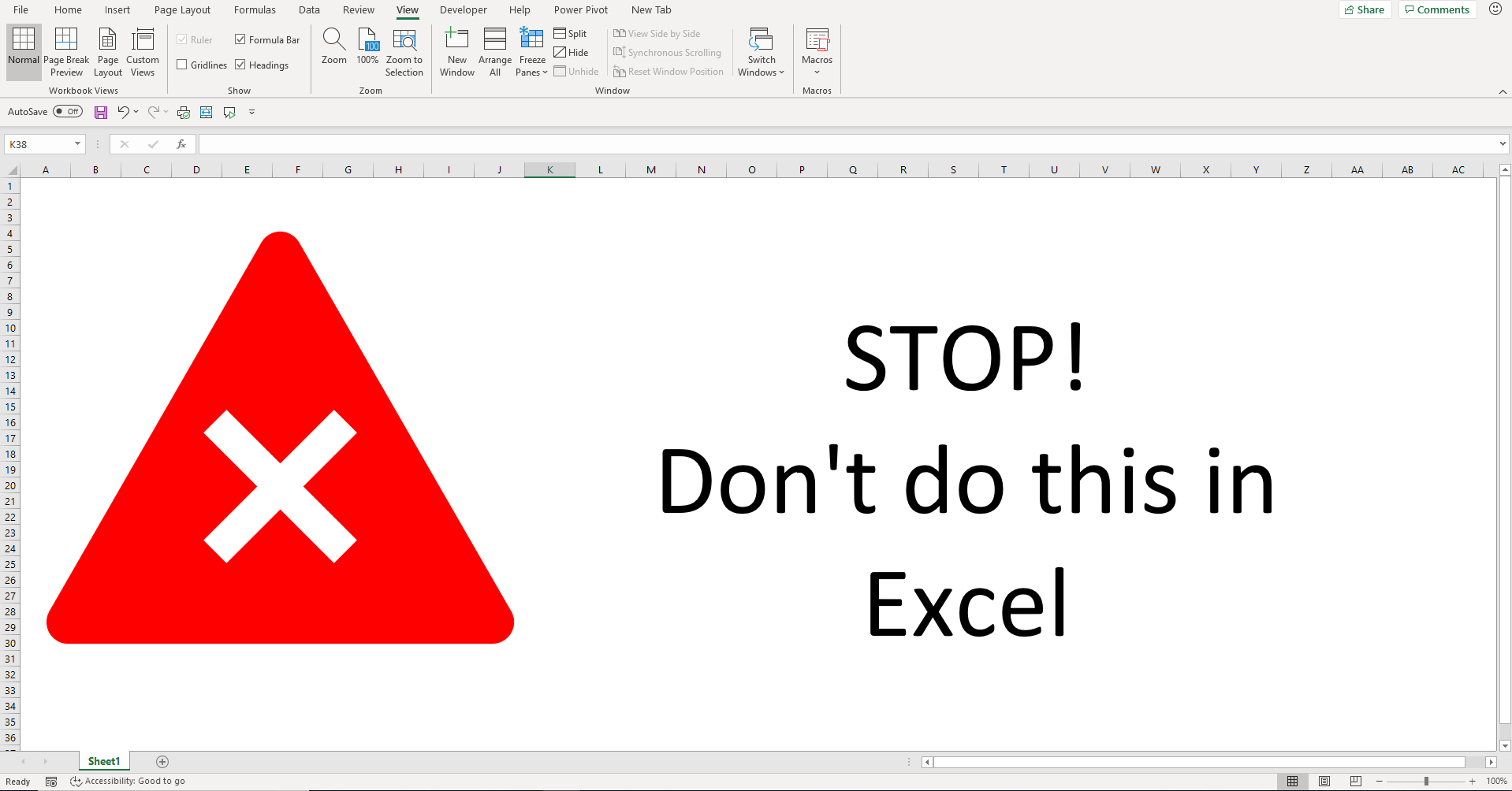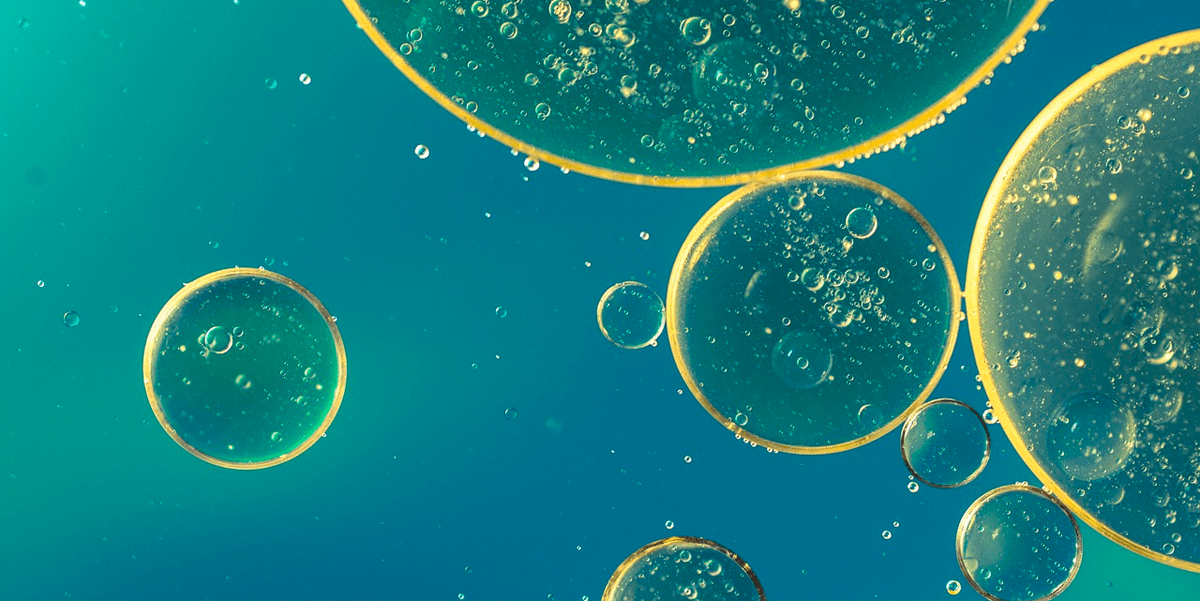NaughtyPopz
New Member
- Joined
- Jun 27, 2023
- Messages
- 7
- Office Version
- 365
- Platform
- Windows
Hello everyone,
it's the first time that I'm trying to work with excel/vba.
I keep getting a Run-Time error 1004: Unable to get the Insert property of the picture class. (when i remove the 'on error').
When I debug, it marks the ActiveSheet.Pictures.Insert(picname).Select.
Can someone please tell me what I'm missing or doing wrong?
Thanks.
Sub Picmacro()
Range("A1").Select
Dim picname As String
Dim targetCell As Range
Dim ws As Worksheet
Set ws = ActiveSheet
Set targetCell = ws.Range("A1")
picname = Range("D3") & ".jpg" 'Link to the picture
ActiveSheet.Pictures.Delete
On Error GoTo ErrNoPhoto
ActiveSheet.Pictures.Insert(picname).Select
With Selection
.Height = targetCell.MergeArea.Height
.Top = targetCell.Top
.Left = targetCell.Left + (targetCell.MergeArea.Width - .Width) / 2
.ShapeRange.LockAspectRatio = msoFalse
.ShapeRange.Height = 121#
.ShapeRange.Width = 120#
.ShapeRange.Rotation = 0#
End With
Range("A10").Select
Application.ScreenUpdating = True
Exit Sub
ErrNoPhoto:
MsgBox "No picture found" & Chr(13) & "Please upload an image"
Range("A1").Value = "Picture not found"
Exit Sub
Range("A20").Select
End Sub
it's the first time that I'm trying to work with excel/vba.
I keep getting a Run-Time error 1004: Unable to get the Insert property of the picture class. (when i remove the 'on error').
When I debug, it marks the ActiveSheet.Pictures.Insert(picname).Select.
Can someone please tell me what I'm missing or doing wrong?
Thanks.
Sub Picmacro()
Range("A1").Select
Dim picname As String
Dim targetCell As Range
Dim ws As Worksheet
Set ws = ActiveSheet
Set targetCell = ws.Range("A1")
picname = Range("D3") & ".jpg" 'Link to the picture
ActiveSheet.Pictures.Delete
On Error GoTo ErrNoPhoto
ActiveSheet.Pictures.Insert(picname).Select
With Selection
.Height = targetCell.MergeArea.Height
.Top = targetCell.Top
.Left = targetCell.Left + (targetCell.MergeArea.Width - .Width) / 2
.ShapeRange.LockAspectRatio = msoFalse
.ShapeRange.Height = 121#
.ShapeRange.Width = 120#
.ShapeRange.Rotation = 0#
End With
Range("A10").Select
Application.ScreenUpdating = True
Exit Sub
ErrNoPhoto:
MsgBox "No picture found" & Chr(13) & "Please upload an image"
Range("A1").Value = "Picture not found"
Exit Sub
Range("A20").Select
End Sub