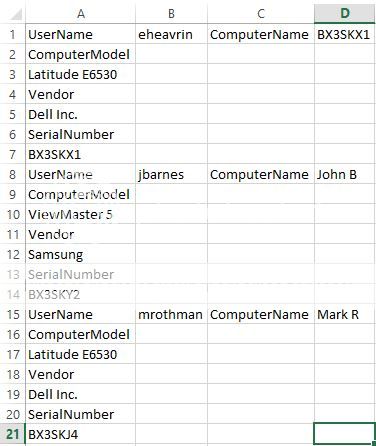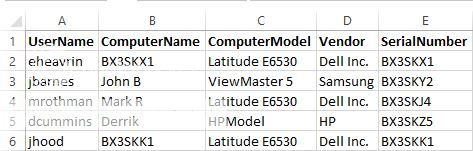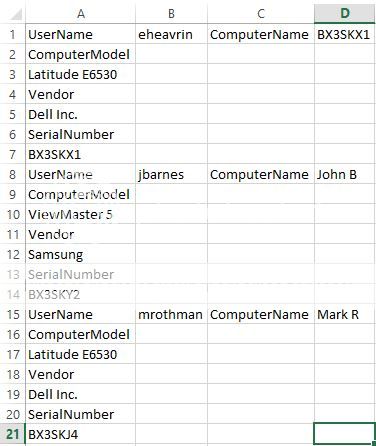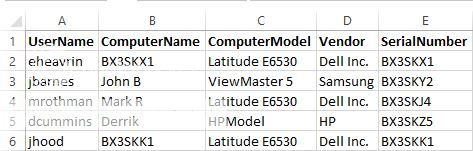Erichev,
You are very welcome. Glad I could help.
Here is my understanding of your Macro. Do I understand?
See the comment lines in the below code - hope they help:
Code:
Sub ReorgData_V2()
' the next comment line tells me that
' I created the macto
' the date of the macro
' the MrExcel thread
' hiker95, 04/03/2014, ME768818
Dim a As Variant, o As Variant
Dim i As Long, j As Long, lr As Long, n As Long
lr = Cells(Rows.Count, 1).End(xlUp).Row
a = Range("A1:D" & lr)
n = Application.CountIf(Columns(1), "UserName")
ReDim o(1 To n, 1 To 5)
' If there is something there step 7
' Because your raw data is grouped in 7 rows each
' I am stepping thru the a array
' beginning with row 1 for the first group of data
' then the next row 8 for the next group of data
' 1 + step 7 = 8
For i = 1 To lr Step 7
' Variable to move to the next cell down
' j is the counter for the o array rows
' at the beginning j, by default is zero
' j = j + 1, at the beginning j will result to j = 1
j = j + 1
o(j, 1) = a(i, 2)
o(j, 2) = a(i, 4)
o(j, 3) = a(i + 2, 1) & " " & a(i + 2, 2)
o(j, 4) = a(i + 4, 1)
o(j, 5) = a(i + 6, 1)
' Repeat the For section above
' repeat for the next row (remember the Step 7) in the a array
Next i
' Ensures the Columns are empty = correct
Columns("G:K").ClearContents
' Selects G1-K1 or G1 and the next 4 cells in the row; which is H1-K1
' refers to Range("G1:K1")
' write the 5 new titles to the range
With Range("G1").Resize(, 5)
' Creates Headers at G1 to 5 right (K)
' writes the 5 new titles to the range
.Value = Array("UserName", "ComputerName", "ComputerModel", "Vendor", "SerialNumber")
' Makes the font for the above bold = correct
.Font.Bold = True
End With
' Sets the range for the above formulas to start at G2
' writes the o array to G2
With Range("G2").Resize(UBound(o, 1), UBound(o, 2))
' Sets G2 as the unknown o
' No, writes the o array to G2
.Value = o
' Sorts the column data by the G column
' sorts the range G2:K lastrow = UBound(o,1) by G2 ascending
.Sort key1:=Range("G2"), order1:=1
End With
Columns("G:K").AutoFit
End Sub
Training / Books / Sites as of 4/02/2014
What Is VBA?
VBA is an acronym for Visual Basic for Applications. VBA should not be confused with VB, which is standard Visual Basic. Visual Basic for Applications is a programming feature designed by Microsoft for use with their Microsoft Office
MrExcel's Products: Books, CDs, Podcasts Discuss topics related to Holy Macro! Products: Learn Excel from MrExcel, VBA and Macros for Microsoft Excel,Holy Macro! It's 2500 VBA Examples CD, Guerilla Data Analysis Using Microsoft Excel and Excel Knowledge Base CD and the MrExcel Podcasts.
MrExcel's Products: Books, CDs, Podcasts
There are over 1800 Excel videos/tutorials here:
ExcelIsFun - YouTube
Getting Started with VBA.
DataPig Technologies
If you are serious about learning VBA try
Macros Made Easy for Microsoft Excel
Excel Tutorials and Tips - VBA - macros - training
Excel Tutorial | Excel Tips | Excel Articles
Free VBA Course
Free VBA Course
Excel 2007 VBA materials to learn here:
VBA for Excel 2007 tutorial-VBA programming?
Here's a good primer on the scope of variables.
Understanding Scope
Using Variables in Excel VBA Macro Code
Excel VBA Variables. Using Variables in Excel VBA Macro Code
See David McRitchie's site if you just started with VBA
Getting Started with Macros and User Defined Functions
What is a VBA Module and How is a VBA Module Used?
What Is A VBA Module and how is a VBA Module Used?
Events And Event Procedures In VBA
Events In Excel VBA
Here is a good introductory tutorial using a VBA Class:
Classes In VBA
Ron's Excel Tips
Excel for Windows Tips
Ron de Bruin's Mail from Excel and make/mail PDF files (Windows)
Mail from Excel and make/mail PDF files (Windows)
Anthony's Excel VBA Page - Excel Application - Excel Consultant - Excel Consulting (see 3 tutorials in Excel VBA Basic Tutorial Series)
BET: Microsoft Excel Visual Basic
Debugging VBA
Debug Excel VBA Macro Code
TechBookReport - Debugging Excel VBA Code
Start at the beginning...
Creating An XLA Add-In For Excel, Writing User Defined Functions In VBA
Creating An XLA Add In
Creating custom functions
Creating custom functions - Excel
Writing Your First VBA Function in Excel
Writing Your First VBA Function in Excel | Custom Functions
VBA for Excel (Macros)
Excel Macros (VBA) Tutorial
Excel Macros Tutorial
Excel Macros (VBA) Tutorial
Excel Macros & Programming
EXCEL Macros Tutorial
VBA Lesson 11: VBA Code General Tips and General Vocabulary
VBA for Excel macros language
Excel VBA -- Adding Code to a Workbook
http://www.contextures.com/xlvba01.html
Beyond Excel's recorder
Helpful as a simple concise reference for the basics, and, using the macro recorder is endlessly powerful.
MS Excel: Cells
Learn to debug:
Debugging VBA
How To: Assign a Macro to a Button or Shape
How To: Assign a Macro to a Button or Shape - Peltier Tech Blog
User Form Creation
http://www.contextures.com/xlUserForm01.html
When To Use a UserForm & What to Use a UserForm For
When to use Userform & What To Use Them For. Excel Training VBA 2 lesson 2
Excel Tutorials / Video Tutorials - Functions
http://www.contextures.com/xlFunctions02.html
How to insert Buttons, radio buttons and check boxes in Excel
How to insert Buttons, radio buttons and check boxes in Excel - Bing Videos
INDEX MATCH - Excel Index Function and Excel Match Function
http://www.contextures.com/xlFunctions03.html
Multi or two way vlook up and index match tutorial
Get Digital Help - Excel formulas, array formulas, vba, charts, pivot tables, templates and much more.
Excel Data Validation
http://www.contextures.com/xlDataVal08.html#Larger
http://www.contextures.com/excel-data-validation-add.html
Excel -- Data Validation -- Create Dependent Lists
http://www.contextures.com/xlDataVal02.html
Your Quick Reference to Microsoft Excel Solutions
XL-CENTRAL.COM : For your Microsoft Excel Solutions
New! Excel Recorded Webinars
DataPig Technologies
Fuzzy Matching - new version plus explanation
Programming The VBA Editor - Created by Chip Pearson at Pearson Software Consulting LLC
This page describes how to write code that modifies or reads other VBA code.
Programming In The VBA Editor
VBA and Macros for Microsoft Excel, by Bill Jelen "Mr.Excel" and Tracy Syrstad
Excel Hacks 100 Industrial-Strength Tips & Tools, by David & Traina Hawley
VBA and Macros for Microsoft Excel 2007, by Bill Jelen "Mr.Excel" and Tracy Syrstad
John Walkenbach's power programming with Excel books.
Excel 2010 Power Programming with VBA, Mr. Spreadsheet's Bookshelf
by Stephen/ Bovey, Rob/ Green, John Bullen (Paperback - Feb 11, 2005)
Professional Excel Development
by Rob Bovey, Stephen Bullen, John Green, and Robert Rosenberg (Paperback - Sep 26, 2001)
Excel 2002 VBA: Programmers Reference
Professional Excel Development by Rob Bovey, Dennis Wallentin, Stephen Bullen, & John Green
DonkeyOte: My Recommended Reading, Volatility
Volatile Excel Functions -Decision Models
A list of Reference Books
AJP Excel Information
Sumproduct
http://www.xldynamic.com/source/xld.SUMPRODUCT.html
Arrays
VBA Array Basics
VBA Arrays
Excel: Introduction to Array Formulas - Xtreme Visual Basic Talk
Excel VBA Chpter 21: Array in Excel VBA
Array Dimensions in Visual Basic - Working with Dimensions (code and graphics)
Array Dimensions in Visual Basic
Shortcut Keys in Excel 2000 through 2007
Pivot Intro
Using Pivot Tables and Pivot Charts in Microsoft Excel
Office 2010 Class #36: Excel PivotTables Pivot Tables 15 examples (Data Analysis) - YouTube
Office 2010 Class #36: Excel PivotTables Pivot Tables 15 examples (Data Analysis) - YouTube
Getting Started with Pivot Tables
http://www.contextures.com/xlPivot01.html#Start
Overview of PivotTable and PivotChart reports
Overview of PivotTable and PivotChart reports - Excel
Build a Pivot Table in Excel VBA
Excel VBA - Build A Pivot Table In Excel VBA Tutorials
Email from XL - VBA
Mail from Excel example pages
Outlook VBA
Writing VBA code for Microsoft Outlook
Excel Function Dictionary by Peter Noneley
http://www.xlfdic.com/
www.xlfdic.com Excel Function Dictionary 150 example functions and formula.
Function Translations
Excel 2007 function name translations - Dictionary Chart Front Page
Dynamic Named Ranges
http://www.contextures.com/xlNames01.html
How to create Excel Dashboards
http://www.contextures.com/excel-dashboards.html
Excel Dashboards - Templates, Tutorials, Downloads and Examples | Chandoo.org - Learn Microsoft Excel Online
Excel Dashboards - Templates, Tutorials, Downloads and Examples | Chandoo.org - Learn Microsoft Excel Online
Free Microsoft Excel Dashboard Widgets to Download
AJP Excel Information - Gauge
Excel Dashboard / Scorecard Ebook
Excel Dashboards and Scorecards Ebook | How to Create Dashboards in Excel
Mike Alexander from Data Pig Technologies
Amazon.com: Excel 2007 Dashboards and Reports For Dummies (9780470228142): Michael Alexander: Books
Templates
CPearson.com Topic Index
http://www.contextures.com/excel-template-golf-scores.html
Free Microsoft Excel Template Links & Search Engine
Microsoft Excel Cascading Listboxes Tutorial
Microsoft Excel Cascading Listboxes Tutorial - YouTube
Date & Time stamping:
McGimpsey & Associates : Excel : Time and date stamps
Get Formula / Formats thru custom functions:
Show FORMULA or FORMAT of another cell
A nice informative MS article "Improving Performance in Excel 2007"
Improving Performance in Excel 2007
Progress Meters
AJP Excel Information - Progress meters
xcelfiles.com
How to convert text to numbers in Excel
How to convert text to numbers in Excel
How to parse data from the web - Brett Fret has a video in YouTube
Excel VBA - Easily parse XML data from a file or website using XML Maps - YouTube
Excel VBA MAC shortcuts
http://www.mrexcel.com/forum/excel-questions/465614-mac-shortcuts-excel.html
Macintosh Keyboard Shortcuts to use in Microsoft Excel
Excel keyboard shortcuts - mac excel
Excel shortcut and function keys - Excel
And, as your skills increase, try answering threads on sites like:
MrExcel.com | Excel Resources | Excel Seminars | Excel Products
Excel Help Forum
Excel Templates | Excel Add-ins and Excel Help with formulas and VBA Macros
Expert Microsoft Help, with all of the Microsoft Applications from Excel programming, Access training to our free Microsoft VBA Forums
Excel, Access, PowerPoint and Word VBA Macro Automation Help
If you are willing to spend money for the training, then something here should work for you...
Amazon.com: excel tutorial dvd
Advanced Excel Training - Online Excel Course
http://www.udemy.com/advanced-excel/
Excel VBA Programmer Interview - Excel Test for interview
Excel VBA Programmer Interview