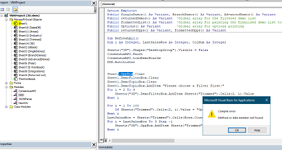Hi all,
I made a spreadsheet that you select reports using an ActiveX comboBox.
It works fine in desktop, when I load it to Teams to share with my company it constantly corrupts sheet1 (where ActiveX box is) and the logo changes in Dev mode (highlighted yellow):

It seems to not be able to be stored in Teams. The goal is NOT to launch from teams but rather launch from Desktop Excel within teams.
As I was retesting, this error apparently fixed itself. It now works fine, I 'think' it pulled the old workbook (same name as the new one) the first time I saved it. IDK.
But this has happened a few times before and will likely happen again. Has anyone seen this behavior?
Does anyone know what the icon change Sheet1 means?
Clues of what I'm doing that's corrupting the sheet to guide me in the future are MUCH appreciated!
Thank you!
Kyle
I made a spreadsheet that you select reports using an ActiveX comboBox.
It works fine in desktop, when I load it to Teams to share with my company it constantly corrupts sheet1 (where ActiveX box is) and the logo changes in Dev mode (highlighted yellow):
It seems to not be able to be stored in Teams. The goal is NOT to launch from teams but rather launch from Desktop Excel within teams.
As I was retesting, this error apparently fixed itself. It now works fine, I 'think' it pulled the old workbook (same name as the new one) the first time I saved it. IDK.
But this has happened a few times before and will likely happen again. Has anyone seen this behavior?
Does anyone know what the icon change Sheet1 means?
Clues of what I'm doing that's corrupting the sheet to guide me in the future are MUCH appreciated!
Thank you!
Kyle
Attachments
Last edited: