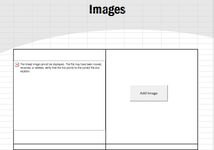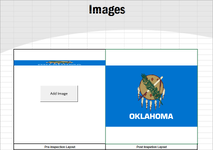Hello,
I have this VBA code, attached below, to react to a form control of a button. Anytime the user clicks the button it will pull up their photos and they can select the photo they want to use and it will paste it in a certain cell/section. After the report is done, everything gets converted to PDF and the pictures are there on the PDF report. However, my issue is that if I need to fix something on their report or they have to send the excel report to me, the link for the pictures becomes broken and the pictures won't send with the file or display correctly on the excel file I receive. Can I get some help on this coding to make it where the picture is attached to the file instead of it being pasted? I have attached an image since is a form control and won't show anything if I do XL2BB.

I have this VBA code, attached below, to react to a form control of a button. Anytime the user clicks the button it will pull up their photos and they can select the photo they want to use and it will paste it in a certain cell/section. After the report is done, everything gets converted to PDF and the pictures are there on the PDF report. However, my issue is that if I need to fix something on their report or they have to send the excel report to me, the link for the pictures becomes broken and the pictures won't send with the file or display correctly on the excel file I receive. Can I get some help on this coding to make it where the picture is attached to the file instead of it being pasted? I have attached an image since is a form control and won't show anything if I do XL2BB.
VBA Code:
Sub AddImages1()
Dim strFileName As String
Dim objPic As Picture
Dim rngDest As Range
strFileName = Application.GetOpenFilename( _
FileFilter:="Images,*.jpg;*.gif;*.png", _
Title:="Please select an image...")
If strFileName = "False" Then Exit Sub
Set rngDest = Worksheets("Images").Range("B12:F12")
Set objPic = Worksheets("Images").Pictures.Insert(strFileName)
With objPic
.Height = rngDest.Height
.Width = rngDest.Width
.Left = rngDest.Left
.Top = rngDest.Top
End With
Set rngDest = Nothing
Set objPic = Nothing
End Sub