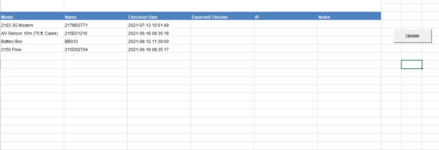JohnnyPicnic
New Member
- Joined
- Feb 8, 2021
- Messages
- 17
- Office Version
- 2019
- Platform
- Windows
I have an Advanced Filter grabbing data from a table on another sheet.
I can't seem to place the new filtered data above previously formatted cells. It deletes anything below it. Or complains if there is a merged cell below.
The macro to run the advance filter is"
I can't seem to place the new filtered data above previously formatted cells. It deletes anything below it. Or complains if there is a merged cell below.
The macro to run the advance filter is"
VBA Code:
Sub Assets()
'
' Assets Macro
'
'
Sheets("Assets").Range("Assets[#All]").AdvancedFilter Action:=xlFilterCopy, _
CriteriaRange:=Range("H5:H6"), CopyToRange:=Range("A16:F16"), Unique:= _
False
End Sub