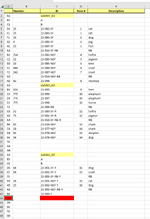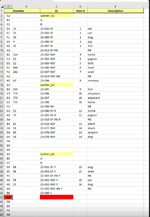Hello
I found a formula that correctly identifies my last row with value results. I used the record macro feature to convert it to vba code. Now I need help piecing it together.
I am trying to identify the last row with value results and then add the text "AL" to the cell directly beneath it.
the formula that worked for me is =LOOKUP(2,1/((C:C)<>""),ROW(C:C))
when converted to vba, I got
That's as far as I have been able to take myself...
I found a formula that correctly identifies my last row with value results. I used the record macro feature to convert it to vba code. Now I need help piecing it together.
I am trying to identify the last row with value results and then add the text "AL" to the cell directly beneath it.
the formula that worked for me is =LOOKUP(2,1/((C:C)<>""),ROW(C:C))
when converted to vba, I got
VBA Code:
Formula2R1C1 = "=LOOKUP(2,1/((C[-3])<>""""),ROW(C[-3]))"That's as far as I have been able to take myself...