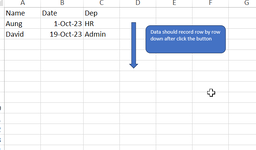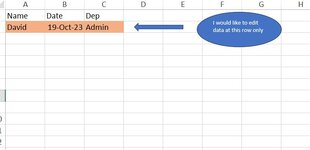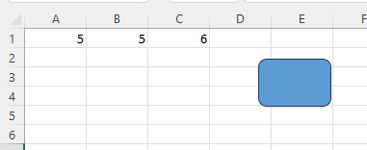Zaw Ye Aung
New Member
- Joined
- Oct 19, 2023
- Messages
- 2
- Office Version
- 365
- Platform
- Windows
I would like to add data row by row in a single data entry sheet.
When I click a button, the data should be automatically added to the data entry sheet.
When I click the button again, the new data should be added one row below the previous entry.
However, I want to reference only one row. For example, I will fill in data in the reference row (1:1), then click the button, and the data should be added to the data entry sheet.
After that, I may re-edit the data in the reference row (1:1) and click the button again. At that time, the data should automatically fill in the second row.
When I click a button, the data should be automatically added to the data entry sheet.
When I click the button again, the new data should be added one row below the previous entry.
However, I want to reference only one row. For example, I will fill in data in the reference row (1:1), then click the button, and the data should be added to the data entry sheet.
After that, I may re-edit the data in the reference row (1:1) and click the button again. At that time, the data should automatically fill in the second row.
VBA Code:
Excel Formula: