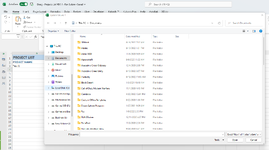CtrlAltRage
New Member
- Joined
- Aug 23, 2022
- Messages
- 12
- Office Version
- 365
- Platform
- Windows
Hey all,
I imagine there's an easy way to do this but I'm drawing a blank.
I have a sheet that will list projects I am working on.
On the first sheet (PROJECTS) when I enter in a project name (Column A), I've gotten it so that it automatically copies a sheet (Project Template) and creates a new sheet with the name of the sheet being the value of the project name I put in Column A.
What I'm trying to do is have it so that when the sheet is created, the first sheet (PROJECTS) automatically references specific cells in the newly created sheet in the row that the cell was updated. And when I add another project, creating a new sheet, I'd like that row to do the same, and so on.
To summarize:
- PROJECTS Sheet: I enter in "Project 1" under Column A/Project Name.
- The Project Template sheet gets copied and the name of the new sheet is now "Project 1"
- In the Project 1 sheet - A1 also has the name "Project 1"
---The above I have already gotten to work---
Then in the first sheet (PROJECTS), the row Project 1 was entered pulls the data from the newly created sheet under the "% Completed" and "Due Date" cells the respective cells under the PROJECTS sheet.
I hope that made sense - I've attached a file for reference. I am guessing as soon as I see the solution I'm going to facepalm at how easy it was.
Here is the first sheet (PROJECTS)
Here is the second sheet (Project Template)
Thanks in advance!
I imagine there's an easy way to do this but I'm drawing a blank.
I have a sheet that will list projects I am working on.
On the first sheet (PROJECTS) when I enter in a project name (Column A), I've gotten it so that it automatically copies a sheet (Project Template) and creates a new sheet with the name of the sheet being the value of the project name I put in Column A.
What I'm trying to do is have it so that when the sheet is created, the first sheet (PROJECTS) automatically references specific cells in the newly created sheet in the row that the cell was updated. And when I add another project, creating a new sheet, I'd like that row to do the same, and so on.
To summarize:
- PROJECTS Sheet: I enter in "Project 1" under Column A/Project Name.
- The Project Template sheet gets copied and the name of the new sheet is now "Project 1"
- In the Project 1 sheet - A1 also has the name "Project 1"
---The above I have already gotten to work---
Then in the first sheet (PROJECTS), the row Project 1 was entered pulls the data from the newly created sheet under the "% Completed" and "Due Date" cells the respective cells under the PROJECTS sheet.
I hope that made sense - I've attached a file for reference. I am guessing as soon as I see the solution I'm going to facepalm at how easy it was.
Here is the first sheet (PROJECTS)
| Project List Sheet.xlsm | ||||||||
|---|---|---|---|---|---|---|---|---|
| A | B | C | D | E | F | |||
| 1 | PROJECT LIST | |||||||
| 2 | PROJECT NAME | DATE ENTERED | DUE DATE | % COMPLETE | PRIORITY | NOTES | ||
| 3 | ||||||||
| 4 | ||||||||
| 5 | ||||||||
| 6 | ||||||||
| 7 | ||||||||
| 8 | ||||||||
| 9 | ||||||||
| 10 | ||||||||
| 11 | ||||||||
| 12 | ||||||||
| 13 | ||||||||
| 14 | ||||||||
| 15 | ||||||||
| 16 | ||||||||
| 17 | ||||||||
| 18 | ||||||||
| 19 | ||||||||
| 20 | ||||||||
| 21 | ||||||||
| 22 | ||||||||
| 23 | ||||||||
| 24 | ||||||||
PROJECTS | ||||||||
Here is the second sheet (Project Template)
| Project List Sheet.xlsm | ||||||||||
|---|---|---|---|---|---|---|---|---|---|---|
| A | B | C | D | E | F | G | H | |||
| 1 | Project Name | Due Date: | 1/1/2099 | |||||||
| 2 | ||||||||||
| 3 | ||||||||||
| 4 | Tasks | Notes | Priority | Completed | Status | Priority | Grade | |||
| 5 | ü | High | 5 | |||||||
| 6 | Medium | 3 | ||||||||
| 7 | Low | 1 | ||||||||
| 8 | ||||||||||
| 9 | ||||||||||
| 10 | Total Tasks | 0 | ||||||||
| 11 | Completed Task Score | 0 | ||||||||
| 12 | Total Task Score | 0 | ||||||||
| 13 | % Completed | 0% | ||||||||
| 14 | ||||||||||
| 15 | ||||||||||
| 16 | ||||||||||
| 17 | ||||||||||
| 18 | ||||||||||
| 19 | ||||||||||
| 20 | ||||||||||
| 21 | ||||||||||
| 22 | ||||||||||
| 23 | ||||||||||
| 24 | ||||||||||
| 25 | ||||||||||
| 26 | ||||||||||
| 27 | ||||||||||
| 28 | ||||||||||
| 29 | ||||||||||
Project Template | ||||||||||
| Cell Formulas | ||
|---|---|---|
| Range | Formula | |
| G10 | G10 | =COUNTIF($A$5:$A$29,"<>") |
| G11 | G11 | =COUNTIFS($C$5:$C$29,$G$5,$D$5:$D$29,$F$5)*$H$5+COUNTIFS($C$5:$C$29,$G$6,$D$5:$D$29,$F$5)*$H$6+COUNTIFS($C$5:$C$29,$G$7,$D$5:$D$29,$F$5)*$H$7 |
| G12 | G12 | =COUNTIF($C$5:$C$29,$G$5)*$H$5+COUNTIF($C$5:$C$29,$G$6)*$H$6+COUNTIF($C$5:$C$29,$G$7)*$H$7 |
| G13 | G13 | =IFERROR(G11/G12,0) |
| Cells with Conditional Formatting | ||||
|---|---|---|---|---|
| Cell | Condition | Cell Format | Stop If True | |
| A5:D29 | Expression | =AND($D5=$F$5,$A5<>"") | text | NO |
| Cells with Data Validation | ||
|---|---|---|
| Cell | Allow | Criteria |
| C5:C29 | List | =$G$5:$G$8 |
Thanks in advance!