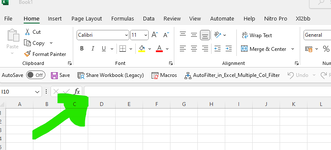Hi, I'm wondering if there's a setting or tweak that we can access which would "automatically" vertically resize the formula box
(I'm hoping that's the right name for it - the bit that's next to the Name Box as in the screenshot).
The issue is that we have some cells which are a) long and b) contain line breaks etc NB we are definitely in the process of tidying these up but it's long slog!
When people are skimming through the information, they're missing bits as the info is "tucked away in the bottom parts of the" cell...
Options which we've tried to give them but still aren't working:
1. Please get in the habit of hitting F2 to get the box to resize
To be fair to them, they're juggling a lot. And asking them to check each cell to see whether there is info tucked away into the bottom of the cell just won't work for them
2. Put the formatting on wrap text for that column / increasing column width / manually increasing the size of the box vertically
The issue is that they like to visually see the info from the rows above / below
And anything that restricts their view of the lines above / below (unless it's absolutely necessary!) gets them moaning and groaning
What I've been asked to ask is whether there may be a setting tucked away somewhere (maybe in the appearance settings?) which somehow automatically resizes the formula box to display all of the information contained in it.
That way acheive a better balance between them skimming through the info at speed AND seeing all of the relevant information
Thanks for taking a look, appreciated
(I'm hoping that's the right name for it - the bit that's next to the Name Box as in the screenshot).
The issue is that we have some cells which are a) long and b) contain line breaks etc NB we are definitely in the process of tidying these up but it's long slog!
When people are skimming through the information, they're missing bits as the info is "tucked away in the bottom parts of the" cell...
Options which we've tried to give them but still aren't working:
1. Please get in the habit of hitting F2 to get the box to resize
To be fair to them, they're juggling a lot. And asking them to check each cell to see whether there is info tucked away into the bottom of the cell just won't work for them
2. Put the formatting on wrap text for that column / increasing column width / manually increasing the size of the box vertically
The issue is that they like to visually see the info from the rows above / below
And anything that restricts their view of the lines above / below (unless it's absolutely necessary!) gets them moaning and groaning
What I've been asked to ask is whether there may be a setting tucked away somewhere (maybe in the appearance settings?) which somehow automatically resizes the formula box to display all of the information contained in it.
That way acheive a better balance between them skimming through the info at speed AND seeing all of the relevant information
Thanks for taking a look, appreciated