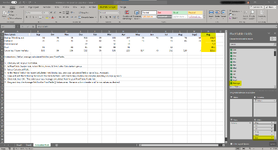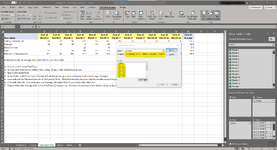If I produce a pivot table that takes data with a date record and produces a sum per month, how can I then add to the pivot table a column that calculates the average per month (as the average of each monthly total).
I realise I can simply average the cells outside of the pivot like in the example below:

But how can I create a calculated column?
When I try in a regular pivot table, all I can seem to do is generate a monthly average in each column (not what I want),
Do I need PowerPivot and a DAX measure?
I realise I can simply average the cells outside of the pivot like in the example below:
But how can I create a calculated column?
When I try in a regular pivot table, all I can seem to do is generate a monthly average in each column (not what I want),
Do I need PowerPivot and a DAX measure?