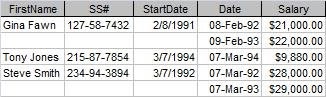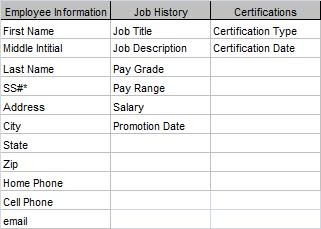CazzCampbell
New Member
- Joined
- Dec 20, 2023
- Messages
- 5
- Office Version
- 365
- Platform
- Windows
So, I want create a form that will utilise multiple datasets and am looking for some advice on the best way to do this.
In as basic an explanation as possible…
Step 1: I enter a postcode
Step 2: It automatically looks up the LSOA from a very large dataset (too large for one sheet, spreads across 4)
Step 3: This finds a correlating score through looking up the LSOA on a second data set - this gives a numerical response
Step 4: The postcode is looked for on a third dataset, to see if they have accessed a particular scheme - this gives a response of yes or no
Step 5: The postcode is looked for in a fourth dataset to see if they have accessed a further particular scheme - this gives a response of yes or no
Is this too much data processing for Excel to handle in an efficient, speedy way? Would it be better suited through a different tool? Any and all advice welcomed!
Thanks.
Just to add, I have spreadsheets with XLOOKUP formulas that do all of this separately to some extent so I know it’s possible with excel, I just don’t know if it’s too much data that it will become too bulky. The LSOA lookup dataset is 4.5m rows of data alone.
In as basic an explanation as possible…
Step 1: I enter a postcode
Step 2: It automatically looks up the LSOA from a very large dataset (too large for one sheet, spreads across 4)
Step 3: This finds a correlating score through looking up the LSOA on a second data set - this gives a numerical response
Step 4: The postcode is looked for on a third dataset, to see if they have accessed a particular scheme - this gives a response of yes or no
Step 5: The postcode is looked for in a fourth dataset to see if they have accessed a further particular scheme - this gives a response of yes or no
Is this too much data processing for Excel to handle in an efficient, speedy way? Would it be better suited through a different tool? Any and all advice welcomed!
Thanks.
Just to add, I have spreadsheets with XLOOKUP formulas that do all of this separately to some extent so I know it’s possible with excel, I just don’t know if it’s too much data that it will become too bulky. The LSOA lookup dataset is 4.5m rows of data alone.
Last edited by a moderator: