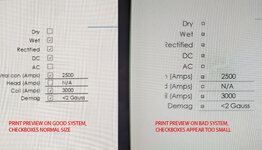System 1: Windows 10, Desktop, Office 365, multiple printers & Adobe Acrobat
System 2: Windows 11, Surface Pro, everything else identical.
They both open the same Excel spreadsheet that includes checkboxes.
When System 1 prints the file (to any printer or to PDF format) everything looks good.
When System 2 prints the file the checkboxes look very small and are hard to tell if the box is checked.
I have run a Online Repair of Office 365, and dug into print settings and everything seems to be identical.
Screenshot below shows the outcome from both. Do you have any thoughts on what may be causing this?
System 2: Windows 11, Surface Pro, everything else identical.
They both open the same Excel spreadsheet that includes checkboxes.
When System 1 prints the file (to any printer or to PDF format) everything looks good.
When System 2 prints the file the checkboxes look very small and are hard to tell if the box is checked.
I have run a Online Repair of Office 365, and dug into print settings and everything seems to be identical.
Screenshot below shows the outcome from both. Do you have any thoughts on what may be causing this?