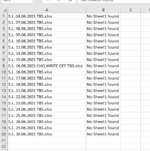Hi All, I have many files in folders (Year then Month) and I've been given a task to report on how many lines each individual file in has, if the amount is greater than 0.
Is there a way with VBA coding or even a bunch of formulas, to be able to get the file paths and names and then be able to count the amount of lines in column D of each Sheet 1, greater than 0.
Or would it be easier to pull all the Sheets in to a workbook, run a power query to put them into a single table and then countif dates match?
Any help would be much appreciated, thank you.
Is there a way with VBA coding or even a bunch of formulas, to be able to get the file paths and names and then be able to count the amount of lines in column D of each Sheet 1, greater than 0.
Or would it be easier to pull all the Sheets in to a workbook, run a power query to put them into a single table and then countif dates match?
Any help would be much appreciated, thank you.