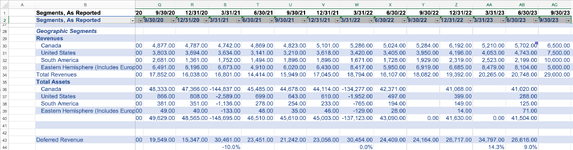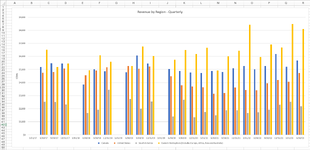Greencells
New Member
- Joined
- Sep 12, 2023
- Messages
- 2
- Office Version
- 2021
- Platform
- MacOS
Hello,
I'm looking for some thoughts/suggestions on the best way to create a series of auto-updating charts.
Previously I'd done the time consuming work of extracting via links (referenced cells) on a separate sheet but I'd like to see if I could do it agains the source data.
Effectively I have a very large sheet of raw financial statement data and calculations organized as seen in the images. Basically Quarters then Annual figures.
Since this is effectively a standard template I'd ideally like to create the graphs on separate sheet(s) I've tried to convert the data to an Excel Table then use Table references to create a dynamic chart.
I've tried to create an automated chart using an Excel table however when I add new data (e.g. I'll typically insert a new Column in the middle of the selection to enter the most recent quarter) it is not being picked up.
Any thoughts on the correct approach I'd prefer to utilize Excel's Table functions vs. adding extract complexity via using an Offset formula since I could have 15-20 standard charts?
For background I'm using Excel 2021 v16.76 on an intel Mac running Ventura 13.5
Thanks in advance.
I'm looking for some thoughts/suggestions on the best way to create a series of auto-updating charts.
Previously I'd done the time consuming work of extracting via links (referenced cells) on a separate sheet but I'd like to see if I could do it agains the source data.
Effectively I have a very large sheet of raw financial statement data and calculations organized as seen in the images. Basically Quarters then Annual figures.
Since this is effectively a standard template I'd ideally like to create the graphs on separate sheet(s) I've tried to convert the data to an Excel Table then use Table references to create a dynamic chart.
I've tried to create an automated chart using an Excel table however when I add new data (e.g. I'll typically insert a new Column in the middle of the selection to enter the most recent quarter) it is not being picked up.
Any thoughts on the correct approach I'd prefer to utilize Excel's Table functions vs. adding extract complexity via using an Offset formula since I could have 15-20 standard charts?
For background I'm using Excel 2021 v16.76 on an intel Mac running Ventura 13.5
Thanks in advance.