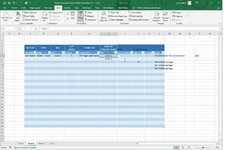TheRogue!
Board Regular
- Joined
- Mar 2, 2012
- Messages
- 84
- Office Version
- 2021
- Platform
- Windows
I have a table for warehouse evaluation where the combination of the Section/Row/bay dictates the number of levels (high) the location is. This can vary, as some locations are higher than others. I want to use Data Validation on Column H to limit the options to the maximum as dictated by [@LEVELS]. So, theoretically, the range for the data validation could be different for each row. I thought that I could do it w/ the use of an INDIRECT statement, but the Data Validation doesn't seem to like that.