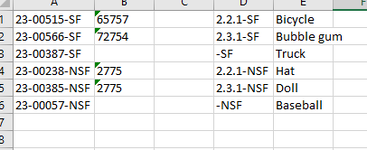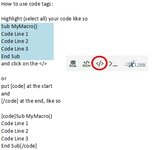Hello,
I was trying to run code to remove blank rows. However two rows always remained. I went to the raw CSV import data and did go to special looking for blank cells and saw that a lot of seemingly empty cells were not being identified as blank. Can you help?
A11 and A12 are the problematic ones in this example for down stream processes (cell row position will change depending on the import file)

I was trying to run code to remove blank rows. However two rows always remained. I went to the raw CSV import data and did go to special looking for blank cells and saw that a lot of seemingly empty cells were not being identified as blank. Can you help?
A11 and A12 are the problematic ones in this example for down stream processes (cell row position will change depending on the import file)