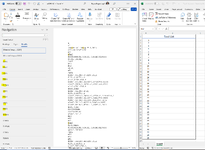BishopDesigns
New Member
- Joined
- Oct 14, 2015
- Messages
- 22
Good Morning!
I'm attempting the write a macro that will
1. Prompt me to select a file (.NC is the file type that opens with Microsoft Word)
2. The macro then opens the selected NC file and reads its content line by line.
3. For each line, it checks if it starts with "T" followed by a number.
4. If a line matches the criteria, the T value is extracted and added to a collection to ensure uniqueness. Example line has "T5M6" the T value is "T5" or "T6M6" the T value is "T6"
5. After processing the entire file, the unique T values are listed in Excel on Sheet1, starting from cell B2.
Is this something, someone can help me with or is it even possible?
I'm attempting the write a macro that will
1. Prompt me to select a file (.NC is the file type that opens with Microsoft Word)
2. The macro then opens the selected NC file and reads its content line by line.
3. For each line, it checks if it starts with "T" followed by a number.
4. If a line matches the criteria, the T value is extracted and added to a collection to ensure uniqueness. Example line has "T5M6" the T value is "T5" or "T6M6" the T value is "T6"
5. After processing the entire file, the unique T values are listed in Excel on Sheet1, starting from cell B2.
Is this something, someone can help me with or is it even possible?