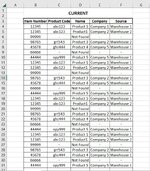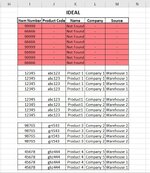EnderLexus
New Member
- Joined
- Nov 20, 2023
- Messages
- 3
- Office Version
- 2016
- Platform
- Windows
Hi there,
I was wondering if anyone could help me with for a macro in order to format a table that is used fairly regularly.
At the moment I can paste in a list of item numbers, and with a nifty collection, it will give me some further info on if we have that/where it might be.
My issue that I have at the moment is that it is not formatted at all, which is fine with 10/20 items but when its in the 100's its a bit tedious to do manually every time. And I'm struggling to write up any code that could format it the way that I'm trying to do, have looked around google a few times but doesn't seem to quite work for what I was aiming for especially with the spacing. ( See attached for comparisons of what I have at the moment vs what I am trying to do )
If anyone is able to help out by potentially pointing me in the right direction to get started it would be really appreciated!
I was wondering if anyone could help me with for a macro in order to format a table that is used fairly regularly.
At the moment I can paste in a list of item numbers, and with a nifty collection, it will give me some further info on if we have that/where it might be.
My issue that I have at the moment is that it is not formatted at all, which is fine with 10/20 items but when its in the 100's its a bit tedious to do manually every time. And I'm struggling to write up any code that could format it the way that I'm trying to do, have looked around google a few times but doesn't seem to quite work for what I was aiming for especially with the spacing. ( See attached for comparisons of what I have at the moment vs what I am trying to do )
If anyone is able to help out by potentially pointing me in the right direction to get started it would be really appreciated!