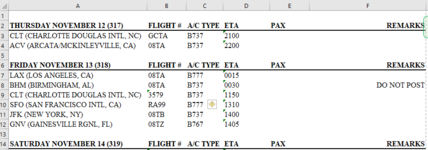Livin404
Well-known Member
- Joined
- Jan 7, 2019
- Messages
- 743
- Office Version
- 365
- 2019
- Platform
- Windows
Greetings, I have a Column I would like to adjust. Please refer to photo. In Column A whenever there is a date I only need that cell to shift up one (all the rows will have to move up together) as not to miss-align the rows. However I would like the date in its new row to show the day of the week, month, day of month followed by year. In the image for example for "A1" it would read "THURSDAY NOVEMBER 12 2020". In place where the date was I would need "ORIGIN" Regarding the parenthesis I have the following VBA which I got from an earlier post on "Mr. Excel". It removes brackets all right, but it removes everything that is not in a bracket. I only want it to work on places below where there are dates and to ignore blank rows. Thank you,
VBA Code:
Sub ExtractFids()
Dim Addr As String
Addr = "A1:A" & Cells(Rows.Count, "A").End(xlUp).Row
Range(Addr) = Evaluate(Replace("IF(ISNUMBER(FIND(""("",@)),TRIM(MID(LEFT(@,FIND("")"",@)-1),FIND(""("",@)+1,99)),@)", "@", Addr))
End Sub