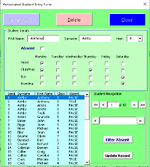Hi all, once again I'm looking for some assistance. I've a created a form to add Students with daily defaults however, when a student is absent then I plan to will mark him as such. However, on the following day I need t to have a means of identifying those who are absent and change their status if necessary. To achieve this, I'm looking to filter those students who are identified as being absent to enable editing their records. I've attached a sample file to assist.
Thanks
OneDrive
Thanks
OneDrive