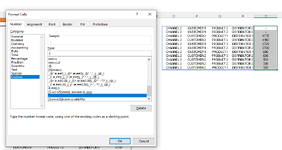1. The highlighted formula (YELLOW) is filtering a named range from another sheet, and displaying only the first five columns. Notice that the Target Date column is 1/0/1900 (RED) This is because there is no date entered in that cell in the named range. How do I write the formula to display a blank cell (or something like "NA") in these cases?
2. The Task name in column B (BLUE) isn't showing all of the task name, because it isn't wrapping the text. Is it possible to make it so it will always wrap the text for this column?
3. Finally, is there a way to put two of these filtered named ranges on the same page one over the other (vertically), so that depending on the number of rows, it bumps down the lower table to accommodate larger numbers of rows?

2. The Task name in column B (BLUE) isn't showing all of the task name, because it isn't wrapping the text. Is it possible to make it so it will always wrap the text for this column?
3. Finally, is there a way to put two of these filtered named ranges on the same page one over the other (vertically), so that depending on the number of rows, it bumps down the lower table to accommodate larger numbers of rows?