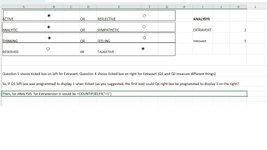Hi - I have a questionnaire with two text statements on a row with two Option Boxes on a row, only one of which can be chosen because they represent a preference. The whole row is enclosed in a Group and the other 39 questions are treated the same way.
I would like to know how the option boxes can be linked to an adjoining cell showing TRUE/FALSE depending on which button is activated.
Then I would be able to use =COUNTIF(range,”TRUE”) to analyse the responses into categories.
STATEMENT [] True. STATEMENT [] False
Hope someone could put me on the right track after the Option boxes have been installed!
I would like to know how the option boxes can be linked to an adjoining cell showing TRUE/FALSE depending on which button is activated.
Then I would be able to use =COUNTIF(range,”TRUE”) to analyse the responses into categories.
STATEMENT [] True. STATEMENT [] False
Hope someone could put me on the right track after the Option boxes have been installed!