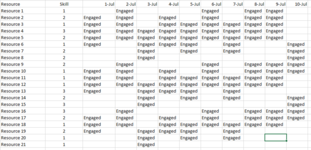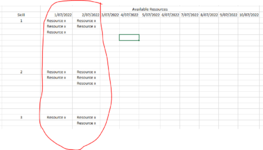Sandman1985
New Member
- Joined
- Jun 22, 2022
- Messages
- 19
- Office Version
- 365
- Platform
- Windows
Have been trying to figure out how to look up and retrieve values in an array with multiple criteria.
Have attempted an INDEX and MATCH formula with no success.
I have a Resource plan which has all resources, skill levels and whether or not the are engaged on a particular date.
On a separate sheet, I am trying to retrieve the all of the resources on a given date that are not engaged.
Not sure if the formula I have been using is the right one but any help would be appreciated.
The resource schedule image is the underlying dataset. The circled stuff in the available image is what I am trying to get my formula to retrieve. I managed to build the below where BNG is the Resource plan, column B being the resources, scheduler view being the sheet for available resources, then the first match being date and second match being empty to signify available.
=INDEX(BNG'!B13:B69,MATCH(1,('Scheduler View'!C7='BNG'!G9)*('Scheduler View'!B1='BNG'!G13:G69),0))
Have attempted an INDEX and MATCH formula with no success.
I have a Resource plan which has all resources, skill levels and whether or not the are engaged on a particular date.
On a separate sheet, I am trying to retrieve the all of the resources on a given date that are not engaged.
Not sure if the formula I have been using is the right one but any help would be appreciated.
The resource schedule image is the underlying dataset. The circled stuff in the available image is what I am trying to get my formula to retrieve. I managed to build the below where BNG is the Resource plan, column B being the resources, scheduler view being the sheet for available resources, then the first match being date and second match being empty to signify available.
=INDEX(BNG'!B13:B69,MATCH(1,('Scheduler View'!C7='BNG'!G9)*('Scheduler View'!B1='BNG'!G13:G69),0))