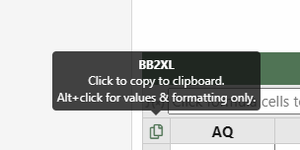mparker173499
New Member
- Joined
- Mar 20, 2024
- Messages
- 2
- Office Version
- 365
- Platform
- Windows
I have a sales table with several columns containing formulas. Daily we refresh the data to bring in the sales from the previous day. Problem is the formulas don't populate into the new rows created by the new sales. Heres what you should know...
It is a table
I read someplace the formula needs to be created next to the data when it is a table. This solved the problem on the first refresh but formulas didn't populate on the next refresh
I tried to band-aid it by using a macro to autofill the formulas from the first row down but there is so much data it takes forever.
It is a multiple user office setting so it is not realistic for everyone to refresh and manually fill the formulas each time they use it
It is a table
I read someplace the formula needs to be created next to the data when it is a table. This solved the problem on the first refresh but formulas didn't populate on the next refresh
I tried to band-aid it by using a macro to autofill the formulas from the first row down but there is so much data it takes forever.
It is a multiple user office setting so it is not realistic for everyone to refresh and manually fill the formulas each time they use it