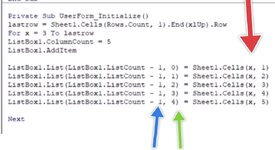ipbr21054
Well-known Member
- Joined
- Nov 16, 2010
- Messages
- 5,226
- Office Version
- 2007
- Platform
- Windows
Please can you help me understand the code in the supplied screen shot.
I see the code shows x = 3 to last row.
So the values are from row 3 then down the page, I get that.
The blue arrow -1, please advise.
The green arrow is where the values will be placed in the listbox, columns start at 0, I get that.
The red arrow is where the value that will populate listbox are to be taken from, so x is row 3 then the numbers are each column on worksheet, I get that.
I see the code shows x = 3 to last row.
So the values are from row 3 then down the page, I get that.
The blue arrow -1, please advise.
The green arrow is where the values will be placed in the listbox, columns start at 0, I get that.
The red arrow is where the value that will populate listbox are to be taken from, so x is row 3 then the numbers are each column on worksheet, I get that.