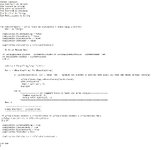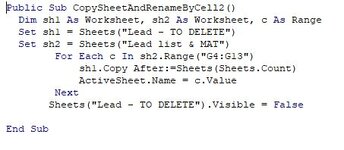PaulskinX1
New Member
- Joined
- Mar 28, 2021
- Messages
- 12
- Office Version
- 365
- Platform
- Windows
Dear all,
I created a procedure which does this:
- copy one hidden sheet with that contains a table with a significant number of formulas ( table size is 100 R x 11 C , about 8 column includes formulas (some of them are quite advanced)) and create new identical sheet but with a different name indicated by the user in different section of the model (essentially in another table).
I am using an array to pick up the sheets names (strings are appended to array from a named range 'rng_Target' which user of the tool provides) to be created , that are provided by the user (at the moment maximum 10 new sheets can be created.
My problem is the time it takes for this procedure to create those sheets - it takes really long time - up to 5min.
Is there anything obviously wrong with my code please? File: Create Copy of sheet-code 1
I have to say , the previous version of the code used (which does not involve arrays) , seemed to be working much faster (for some of the users) ; which i don't understand - see File: Create Copy of sheet-code 2
How can i change my existing code to run it faster?
Many thanks for any help!
I created a procedure which does this:
- copy one hidden sheet with that contains a table with a significant number of formulas ( table size is 100 R x 11 C , about 8 column includes formulas (some of them are quite advanced)) and create new identical sheet but with a different name indicated by the user in different section of the model (essentially in another table).
I am using an array to pick up the sheets names (strings are appended to array from a named range 'rng_Target' which user of the tool provides) to be created , that are provided by the user (at the moment maximum 10 new sheets can be created.
My problem is the time it takes for this procedure to create those sheets - it takes really long time - up to 5min.
Is there anything obviously wrong with my code please? File: Create Copy of sheet-code 1
I have to say , the previous version of the code used (which does not involve arrays) , seemed to be working much faster (for some of the users) ; which i don't understand - see File: Create Copy of sheet-code 2
How can i change my existing code to run it faster?
Many thanks for any help!