-
If you would like to post, please check out the MrExcel Message Board FAQ and register here. If you forgot your password, you can reset your password.
You are using an out of date browser. It may not display this or other websites correctly.
You should upgrade or use an alternative browser.
You should upgrade or use an alternative browser.
How do I fill a cell with text automatically when I click on the cell?
- Thread starter Reiper79
- Start date
Excel Facts
How to fill five years of quarters?
Type 1Q-2023 in a cell. Grab the fill handle and drag down or right. After 4Q-2023, Excel will jump to 1Q-2024. Dash can be any character.
Jaafar Tribak
Well-known Member
- Joined
- Dec 5, 2002
- Messages
- 9,621
- Office Version
- 2016
- Platform
- Windows
Excel doesn't provide a propper Click event. The closest is to use the worksheet selection_change event. Unfortunately, this event also fires when selecting cells with the keyboard navigation keys hence it is of no use. Trapping mouse clicks in excel is not easy. Setting a Windows mouse hook, subclassing the excel application or using a Windows timer would work but it would make excel unstable and potentially crash the entire application.
I use a hacky alternative which works for trapping mouse clicks on cell(s) exclusively and ignores keyboard selections/navigation. It is not super fast but it is acceptable and most importantly, it won't make excel unstable and won't crash the application should an unhadled error occur..
File Demo:
CellClickEvent_.xlsm
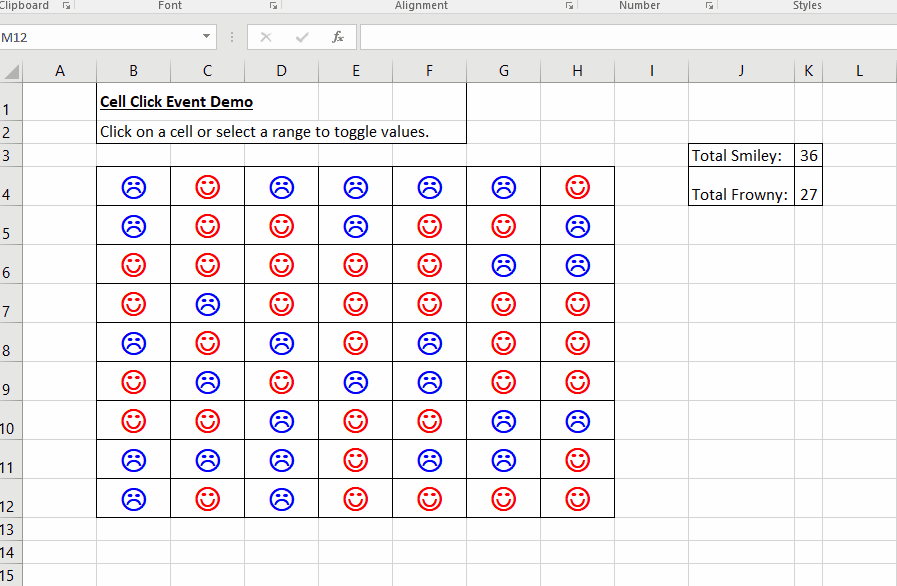
1- Class Module code : (CCellClickEvent)
2- Event Handler Code in the ThisWorkbook Module:
Notice the Sh, Target and DisableDBlClick arguments. You can use/set them to restrict/specify the span of action to which the code will be applied, just like we do with standard native events.
I use a hacky alternative which works for trapping mouse clicks on cell(s) exclusively and ignores keyboard selections/navigation. It is not super fast but it is acceptable and most importantly, it won't make excel unstable and won't crash the application should an unhadled error occur..
File Demo:
CellClickEvent_.xlsm
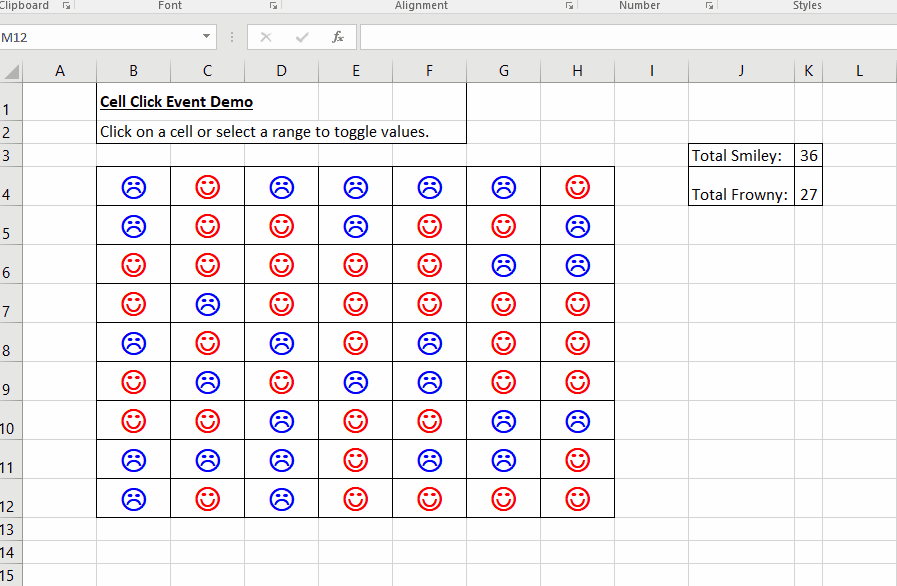
1- Class Module code : (CCellClickEvent)
VBA Code:
Option Explicit
Public Event SheetClick(ByVal Sh As Worksheet, ByVal Target As Range, ByRef DisableDBlClick As Boolean)
Private WithEvents cmbrs As CommandBars
Private WithEvents wb As Workbook
Private bDisbaleDBlClick As Boolean
Private Type POINTAPI
x As Long
y As Long
End Type
Private Type KeyboardBytes
kbByte(0& To 255&) As Byte
End Type
#If VBA7 Then
Private Declare PtrSafe Function GetActiveWindow Lib "user32" () As LongPtr
Private Declare PtrSafe Function GetCursorPos Lib "user32" (lpPoint As POINTAPI) As Long
Private Declare PtrSafe Function GetKeyboardState Lib "user32" (kbArray As KeyboardBytes) As Long
Private Declare PtrSafe Function SetKeyboardState Lib "user32" (kbArray As KeyboardBytes) As Long
Private Declare PtrSafe Function GetKeyState Lib "user32" (ByVal nVirtKey As Long) As Integer
#Else
Private Declare Function GetActiveWindow Lib "user32" () As Long
Private Declare Function GetCursorPos Lib "user32" (lpPoint As POINTAPI) As Long
Private Declare Function GetKeyboardState Lib "user32" (kbArray As KeyboardBytes) As Long
Private Declare Function SetKeyboardState Lib "user32" (kbArray As KeyboardBytes) As Long
Private Declare Function GetKeyState Lib "user32" (ByVal nVirtKey As Long) As Integer
#End If
Public Sub AddCellClickEvent()
Set wb = ThisWorkbook
Set cmbrs = Application.CommandBars
Call cmbrs_OnUpdate
End Sub
Private Sub cmbrs_OnUpdate()
Dim tCurPos As POINTAPI
Dim bTmpDisbaleDBlClick As Boolean
On Error GoTo errHandler
If GetActiveWindow = Application.Hwnd Then
If ActiveWorkbook Is ThisWorkbook Then
If TypeName(ActiveWindow.Selection) = "Range" Then
Call GetCursorPos(tCurPos)
If TypeName(ActiveWindow.RangeFromPoint(tCurPos.x, tCurPos.y)) = "Range" Then
If GetKeyState(VBA.vbKeyLButton) And &H1& = 1& Then
RaiseEvent SheetClick(ByVal ActiveSheet, ByVal ActiveWindow.RangeSelection, bTmpDisbaleDBlClick)
bDisbaleDBlClick = bTmpDisbaleDBlClick
End If
End If
End If
End If
End If
SetKeyStateBitToZero VBA.vbKeyLButton
Exit Sub
errHandler:
Call Me.AddCellClickEvent
End Sub
Private Sub SetKeyStateBitToZero(ByVal Key As Integer)
Dim kbArray As KeyboardBytes
Call GetKeyState(Key)
Call GetKeyboardState(kbArray)
kbArray.kbByte(Key) = (kbArray.kbByte(Key) And (Not &H1&))
Call SetKeyboardState(kbArray)
End Sub
Private Sub wb_SheetBeforeDoubleClick(ByVal Sh As Object, ByVal Target As Range, Cancel As Boolean)
If bDisbaleDBlClick = True Then Cancel = True
End Sub
Private Sub Class_Terminate()
Set wb = Nothing
Set cmbrs = Nothing
End Sub2- Event Handler Code in the ThisWorkbook Module:
VBA Code:
Option Explicit
Private WithEvents Workbook_ As CCellClickEvent
Private Sub Workbook_Open()
Call SetClickEvent
End Sub
Private Sub Workbook_SheetSelectionChange(ByVal Sh As Object, ByVal Target As Range)
If Workbook_ Is Nothing Then Call SetClickEvent
End Sub
Private Sub SetClickEvent()
Set Workbook_ = New CCellClickEvent
Workbook_.AddCellClickEvent
End Sub
' ______________________________________ Cell Click Event Handler ________________________________________
Private Sub Workbook__SheetClick(ByVal Sh As Worksheet, ByVal Target As Range, ByRef DisableDBlClick As Boolean)
Dim oRange As Range, oCell As Range
Const TARGET_RANGE = "B4:H12"
If Sh Is Sheet1 Then
Set oRange = Intersect(Target, Range(TARGET_RANGE))
If Not oRange Is Nothing Then
With oRange
.Font.Name = "Wingdings"
.Font.Size = 20&
.Font.Bold = True
.HorizontalAlignment = xlCenter
.VerticalAlignment = xlCenter
If Not oRange Is Nothing Then
Application.EnableCancelKey = xlDisabled
DisableDBlClick = True '<== Optional: disable dblclick for smoother experience.
'Toggle Cell values.
For Each oCell In .Cells
oCell.Value = IIf(oCell.Value = "J", "L", "J")
oCell.Font.Color = IIf(oCell.Value = "J", vbRed, vbBlue)
Next
End If
End With
End If
End If
End SubIn your case, you will just have to edit the event handler code that is located in the ThisWorkbook module as a minimum as follows:Is it possible to insert the letter "x" into a cell automatically whenever any cell in a range is clicked on with the mouse?
VBA Code:
Private Sub Workbook__SheetClick(ByVal Sh As Worksheet, ByVal Target As Range, ByRef DisableDBlClick As Boolean)
Target.Value = "X"
End SubNotice the Sh, Target and DisableDBlClick arguments. You can use/set them to restrict/specify the span of action to which the code will be applied, just like we do with standard native events.
Upvote
0
Peter_SSs
MrExcel MVP, Moderator
- Joined
- May 28, 2005
- Messages
- 63,880
- Office Version
- 365
- Platform
- Windows
@Reiper79The closest is to use the worksheet selection_change event. Unfortunately, this event also fires when selecting cells with the keyboard navigation keys hence it is of no use.
Maybe selecting with the keyboard might also suit the you? If so, you could try this much simpler Worksheet_SelectionChange code with a copy of your workbook (changing the relevant range as required).
Post back if you need instructions on how to implement it.
VBA Code:
Private Sub Worksheet_SelectionChange(ByVal Target As Range)
Dim rSelected As Range
Set rSelected = Intersect(Target, Range("B2:F20"))
If Not rSelected Is Nothing Then rSelected.Value = "x"
End Sub
Upvote
0
Thanks very much mate. I'll give it a go and let you know how I go.Excel doesn't provide a propper Click event. The closest is to use the worksheet selection_change event. Unfortunately, this event also fires when selecting cells with the keyboard navigation keys hence it is of no use. Trapping mouse clicks in excel is not easy. Setting a Windows mouse hook, subclassing the excel application or using a Windows timer would work but it would make excel unstable and potentially crash the entire application.
I use a hacky alternative which works for trapping mouse clicks on cell(s) exclusively and ignores keyboard selections/navigation. It is not super fast but it is acceptable and most importantly, it won't make excel unstable and won't crash the application should an unhadled error occur..
File Demo:
CellClickEvent_.xlsm
1- Class Module code : (CCellClickEvent)
VBA Code:Option Explicit Public Event SheetClick(ByVal Sh As Worksheet, ByVal Target As Range, ByRef DisableDBlClick As Boolean) Private WithEvents cmbrs As CommandBars Private WithEvents wb As Workbook Private bDisbaleDBlClick As Boolean Private Type POINTAPI x As Long y As Long End Type Private Type KeyboardBytes kbByte(0& To 255&) As Byte End Type #If VBA7 Then Private Declare PtrSafe Function GetActiveWindow Lib "user32" () As LongPtr Private Declare PtrSafe Function GetCursorPos Lib "user32" (lpPoint As POINTAPI) As Long Private Declare PtrSafe Function GetKeyboardState Lib "user32" (kbArray As KeyboardBytes) As Long Private Declare PtrSafe Function SetKeyboardState Lib "user32" (kbArray As KeyboardBytes) As Long Private Declare PtrSafe Function GetKeyState Lib "user32" (ByVal nVirtKey As Long) As Integer #Else Private Declare Function GetActiveWindow Lib "user32" () As Long Private Declare Function GetCursorPos Lib "user32" (lpPoint As POINTAPI) As Long Private Declare Function GetKeyboardState Lib "user32" (kbArray As KeyboardBytes) As Long Private Declare Function SetKeyboardState Lib "user32" (kbArray As KeyboardBytes) As Long Private Declare Function GetKeyState Lib "user32" (ByVal nVirtKey As Long) As Integer #End If Public Sub AddCellClickEvent() Set wb = ThisWorkbook Set cmbrs = Application.CommandBars Call cmbrs_OnUpdate End Sub Private Sub cmbrs_OnUpdate() Dim tCurPos As POINTAPI Dim bTmpDisbaleDBlClick As Boolean On Error GoTo errHandler If GetActiveWindow = Application.Hwnd Then If ActiveWorkbook Is ThisWorkbook Then If TypeName(ActiveWindow.Selection) = "Range" Then Call GetCursorPos(tCurPos) If TypeName(ActiveWindow.RangeFromPoint(tCurPos.x, tCurPos.y)) = "Range" Then If GetKeyState(VBA.vbKeyLButton) And &H1& = 1& Then RaiseEvent SheetClick(ByVal ActiveSheet, ByVal ActiveWindow.RangeSelection, bTmpDisbaleDBlClick) bDisbaleDBlClick = bTmpDisbaleDBlClick End If End If End If End If End If SetKeyStateBitToZero VBA.vbKeyLButton Exit Sub errHandler: Call Me.AddCellClickEvent End Sub Private Sub SetKeyStateBitToZero(ByVal Key As Integer) Dim kbArray As KeyboardBytes Call GetKeyState(Key) Call GetKeyboardState(kbArray) kbArray.kbByte(Key) = (kbArray.kbByte(Key) And (Not &H1&)) Call SetKeyboardState(kbArray) End Sub Private Sub wb_SheetBeforeDoubleClick(ByVal Sh As Object, ByVal Target As Range, Cancel As Boolean) If bDisbaleDBlClick = True Then Cancel = True End Sub Private Sub Class_Terminate() Set wb = Nothing Set cmbrs = Nothing End Sub
2- Event Handler Code in the ThisWorkbook Module:
VBA Code:Option Explicit Private WithEvents Workbook_ As CCellClickEvent Private Sub Workbook_Open() Call SetClickEvent End Sub Private Sub Workbook_SheetSelectionChange(ByVal Sh As Object, ByVal Target As Range) If Workbook_ Is Nothing Then Call SetClickEvent End Sub Private Sub SetClickEvent() Set Workbook_ = New CCellClickEvent Workbook_.AddCellClickEvent End Sub ' ______________________________________ Cell Click Event Handler ________________________________________ Private Sub Workbook__SheetClick(ByVal Sh As Worksheet, ByVal Target As Range, ByRef DisableDBlClick As Boolean) Dim oRange As Range, oCell As Range Const TARGET_RANGE = "B4:H12" If Sh Is Sheet1 Then Set oRange = Intersect(Target, Range(TARGET_RANGE)) If Not oRange Is Nothing Then With oRange .Font.Name = "Wingdings" .Font.Size = 20& .Font.Bold = True .HorizontalAlignment = xlCenter .VerticalAlignment = xlCenter If Not oRange Is Nothing Then Application.EnableCancelKey = xlDisabled DisableDBlClick = True '<== Optional: disable dblclick for smoother experience. 'Toggle Cell values. For Each oCell In .Cells oCell.Value = IIf(oCell.Value = "J", "L", "J") oCell.Font.Color = IIf(oCell.Value = "J", vbRed, vbBlue) Next End If End With End If End If End Sub
In your case, you will just have to edit the event handler code that is located in the ThisWorkbook module as a minimum as follows:
VBA Code:Private Sub Workbook__SheetClick(ByVal Sh As Worksheet, ByVal Target As Range, ByRef DisableDBlClick As Boolean) Target.Value = "X" End Sub
Notice the Sh, Target and DisableDBlClick arguments. You can use/set them to restrict/specify the span of action to which the code will be applied, just like we do with standard native events.
Upvote
0
Thanks very much Peter. I'll have a play with both options and see what happens. I'll let you know also what happens.@Reiper79
Maybe selecting with the keyboard might also suit the you? If so, you could try this much simpler Worksheet_SelectionChange code with a copy of your workbook (changing the relevant range as required).
Post back if you need instructions on how to implement it.
VBA Code:Private Sub Worksheet_SelectionChange(ByVal Target As Range) Dim rSelected As Range Set rSelected = Intersect(Target, Range("B2:F20")) If Not rSelected Is Nothing Then rSelected.Value = "x" End Sub
Upvote
0
Similar threads
- Question
- Replies
- 2
- Views
- 162
- Replies
- 6
- Views
- 349
- Replies
- 2
- Views
- 93
- Solved
- Replies
- 3
- Views
- 287





