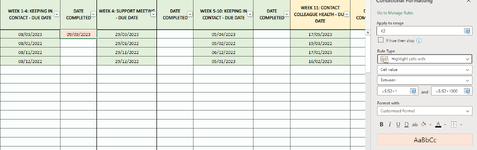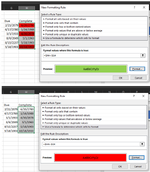Hi all
Im trying to make a conditional format that will turn a cell either green or red, depending on if it is equal to or greater than the cell next to it.
In this case its a date, if a task has been completed in time i want it green, and if it was completed late to turn red.
Ive achieved this in one cell, but cannot make it apply to the entire row to always use the cell next to it.
All help appreciated, im very self taught and have big gaps in my excel knowledge!
Im trying to make a conditional format that will turn a cell either green or red, depending on if it is equal to or greater than the cell next to it.
In this case its a date, if a task has been completed in time i want it green, and if it was completed late to turn red.
Ive achieved this in one cell, but cannot make it apply to the entire row to always use the cell next to it.
All help appreciated, im very self taught and have big gaps in my excel knowledge!