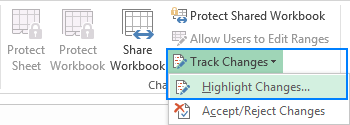frostworks
New Member
- Joined
- Jan 28, 2024
- Messages
- 13
- Office Version
- 365
- Platform
- Windows
I have the following sheet below called Sheet 1.
There is another copy of Sheet 1 called Sheet 2.
Column D (Car) in Sheet 1 is editable.
Suppose someone using the sheet make changes to Column D in line Request ID 1 and Request ID 4,
how do i code a macro to compare and identify with Sheet 2 that D5 and D8 has been changed, and thus Row 5 and Row 8 will be copied into Sheet 3?

There is another copy of Sheet 1 called Sheet 2.
Column D (Car) in Sheet 1 is editable.
Suppose someone using the sheet make changes to Column D in line Request ID 1 and Request ID 4,
how do i code a macro to compare and identify with Sheet 2 that D5 and D8 has been changed, and thus Row 5 and Row 8 will be copied into Sheet 3?