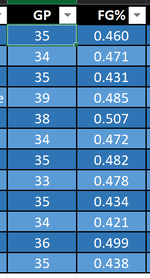Hi there,
I have a sheet for each week that contains the same table and a sheet for Totals.
I created two blank sheets (Start and End) and I use them to sum up the stats I have from all sheets in between in the totals sheet table.
For example -
=SUM(Start:End!C2) - This sums up all C2 cells from all tables in sheets between Start and End into C2 in the totals sheet table.
Every table has a GP(games played) column and FG%(field goal %).

What I would like to do is to multiply the FG% and the GP column for each table row and then sum it up, eventually dividing it by the total amount of games played.
When I used the aforementioned SUM function, it works just fine.
When I try to do the same with the following -
=SUMPRODUCT(Start:End!C2,Start:End!D2)
I keep getting either NAME error, REF error.
I tried all sorts of syntax but can't quite get the right one -
=SUMPRODUCT(Start:End!C2:C13,Start:End!D2:D13)
=SUMPRODUCT(Start:End!C:C,Start:End!D:D)
=SUM(SUMPRODUCT(Start:End!C2:C13,Start:End!D2:D13))
Just can't seem to find the correct syntax.
Any assistance will be appreciated and if something is not clear, feel free to ask.
Thanks in advance!
I have a sheet for each week that contains the same table and a sheet for Totals.
I created two blank sheets (Start and End) and I use them to sum up the stats I have from all sheets in between in the totals sheet table.
For example -
=SUM(Start:End!C2) - This sums up all C2 cells from all tables in sheets between Start and End into C2 in the totals sheet table.
Every table has a GP(games played) column and FG%(field goal %).
What I would like to do is to multiply the FG% and the GP column for each table row and then sum it up, eventually dividing it by the total amount of games played.
When I used the aforementioned SUM function, it works just fine.
When I try to do the same with the following -
=SUMPRODUCT(Start:End!C2,Start:End!D2)
I keep getting either NAME error, REF error.
I tried all sorts of syntax but can't quite get the right one -
=SUMPRODUCT(Start:End!C2:C13,Start:End!D2:D13)
=SUMPRODUCT(Start:End!C:C,Start:End!D:D)
=SUM(SUMPRODUCT(Start:End!C2:C13,Start:End!D2:D13))
Just can't seem to find the correct syntax.
Any assistance will be appreciated and if something is not clear, feel free to ask.
Thanks in advance!