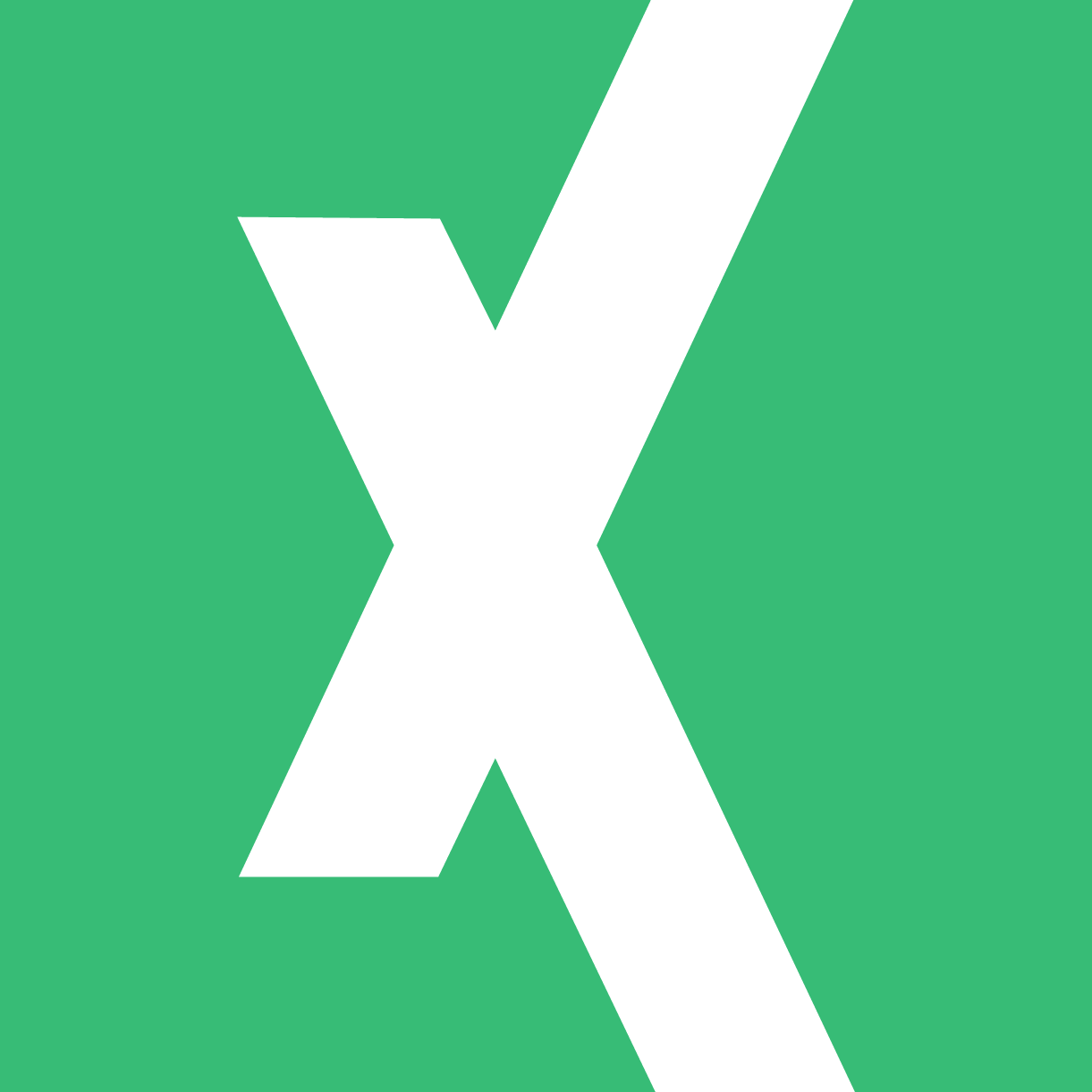Hi there,
I have a bunch of json files that have heart rate data in it. The file when I open it w/Notepad looks like this
[{
"dateTime" : "04/01/23 04:00:03",
"value" : {
"bpm" : 70,
"confidence" : 3
}
},{
"dateTime" : "04/01/23 04:00:08",
"value" : {
"bpm" : 69,
"confidence" : 3
So now when I import this into XL365 via data import --> from json file, I get this

showing me a date/time for the particular entry and when I click on the Record I get two values, one for heart rate (bpm) and one for confidence.
What I want is to get the date/time and the heart rate into a simple table that I can graph out
How do I do that?
A link to an example file is here: heart_rate-2023-04-01.json
Any help is appreciated
I have a bunch of json files that have heart rate data in it. The file when I open it w/Notepad looks like this
[{
"dateTime" : "04/01/23 04:00:03",
"value" : {
"bpm" : 70,
"confidence" : 3
}
},{
"dateTime" : "04/01/23 04:00:08",
"value" : {
"bpm" : 69,
"confidence" : 3
So now when I import this into XL365 via data import --> from json file, I get this
showing me a date/time for the particular entry and when I click on the Record I get two values, one for heart rate (bpm) and one for confidence.
What I want is to get the date/time and the heart rate into a simple table that I can graph out
How do I do that?
A link to an example file is here: heart_rate-2023-04-01.json
Any help is appreciated