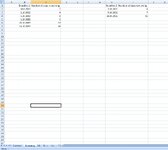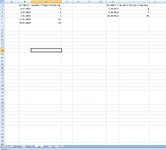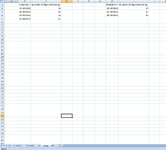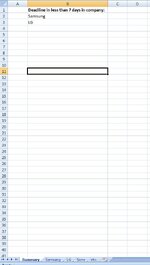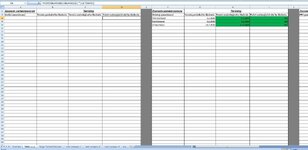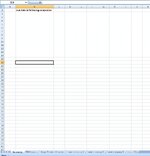tracid1987
New Member
- Joined
- Sep 28, 2022
- Messages
- 5
- Office Version
- 2016
- 2007
- Platform
- Windows
Hello
I have a workbook in Excel 2007 with many sheets of different companies (printscreen is an example only), which contain the same type of cells and columns, just the dates are different. If you look at the printscreens each sheet has its name (company name) and in every sheet there are deadline dates in the future (in two columns B and H). The columns next to the deadline columns (C and I) automatically calculate how many days are left till deadline ( =B2-TODAY() ; =H2-TODAY() )
I dont want to check every sheet one by one to see if deadline is coming in less than 7 days, i want to list on the first summary sheet the names of sheets where in the column "Number of days remaining" (C and I columns) is value less than 7.
Optional: if there isnt any sheet to display then the list/cells on the summary sheet are empty, but if there is a sheet name displayed then it should be for example with font size 24 and cell background red to highlight it. But this is really only optional, if its harder to achieve or explain then just forget about it.
(Or possible alternative is that colour is automatically changed to red in a sheet if due date is less than 7 days and the summary sheet has to only determine which sheet contains any cell with red colour - i dont know if its easier to specify only red colour or specify a few columns one by one. both solutions are welcome)
I would really appreciate your help.
Thank you
I have a workbook in Excel 2007 with many sheets of different companies (printscreen is an example only), which contain the same type of cells and columns, just the dates are different. If you look at the printscreens each sheet has its name (company name) and in every sheet there are deadline dates in the future (in two columns B and H). The columns next to the deadline columns (C and I) automatically calculate how many days are left till deadline ( =B2-TODAY() ; =H2-TODAY() )
I dont want to check every sheet one by one to see if deadline is coming in less than 7 days, i want to list on the first summary sheet the names of sheets where in the column "Number of days remaining" (C and I columns) is value less than 7.
Optional: if there isnt any sheet to display then the list/cells on the summary sheet are empty, but if there is a sheet name displayed then it should be for example with font size 24 and cell background red to highlight it. But this is really only optional, if its harder to achieve or explain then just forget about it.
(Or possible alternative is that colour is automatically changed to red in a sheet if due date is less than 7 days and the summary sheet has to only determine which sheet contains any cell with red colour - i dont know if its easier to specify only red colour or specify a few columns one by one. both solutions are welcome)
I would really appreciate your help.
Thank you