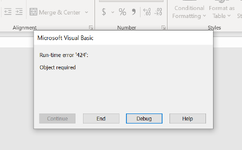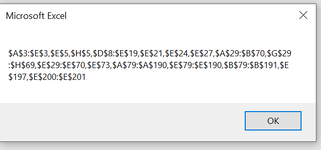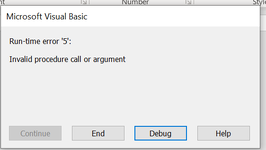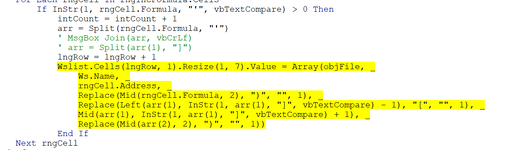I have been tasked with moving files/folders from legacy (G:Drive) to SharePoint. A lot of excel files contain links to other excel files. Is there any way I can create a list of which files contain links within a folder? Rather than going into each file individually? Can a file be recognised as containing links without opening?
-
If you would like to post, please check out the MrExcel Message Board FAQ and register here. If you forgot your password, you can reset your password.
You are using an out of date browser. It may not display this or other websites correctly.
You should upgrade or use an alternative browser.
You should upgrade or use an alternative browser.
List files from a folder that contain links to other files
- Thread starter fudgel
- Start date
I've worked out the error. I had left the \ off the end of the file path.It has created the tabs and the headers, and downloads one excel workbook, then errors
It has created the tabs and the headers, along with path, workbook, cell count = 0 for all, and nothing in the linkslist tab (apart from headers)
Attachments
Upvote
0
Excel Facts
How to show all formulas in Excel?
Press Ctrl+` to show all formulas. Press it again to toggle back to numbers. The grave accent is often under the tilde on US keyboards.
So, after adding this, it was coming up with errors like attached (listing absolute cells), which I couldn't x out of, or close. I have entered a filepath where I know there is a workbook with a link, and the following error and debug came up.Put this line:
MsgBox rngIncFormula.Address
under this line:
If Not rngIncFormula Is Nothing Then
Look at the first cell in the range list and post the formula.
It has created the tabs, and headers, (opened the workbook) but not listed in the tab.
Attachments
Upvote
0
All the hightlighted code does is write out each row in the LinksList worksheet.
It uses standard Excel functions that have been around for ages.
I'd like to look at the formula's that you have in the cells.
What happens if you comment those lines out?
Does the code proceed without error?
Replace the lines with Wslist.Cells(lngRow, 1).value = objFile
What is the formula in call A3?
I've got to go out now for a short while.
It uses standard Excel functions that have been around for ages.
I'd like to look at the formula's that you have in the cells.
What happens if you comment those lines out?
Does the code proceed without error?
Replace the lines with Wslist.Cells(lngRow, 1).value = objFile
What is the formula in call A3?
I've got to go out now for a short while.
Upvote
0
Some success today! I have replaced the lines:All the hightlighted code does is write out each row in the LinksList worksheet.
It uses standard Excel functions that have been around for ages.
I'd like to look at the formula's that you have in the cells.
What happens if you comment those lines out?
Does the code proceed without error?
Replace the lines with Wslist.Cells(lngRow, 1).value = objFile
What is the formula in call A3?
I've got to go out now for a short while.
Wslist.Cells(lngRow, 1).Resize(1, 7).Value = Array(objFile, _
Ws.Name, _
rngCell.Address, _
Replace(Mid(rngCell.Formula, 2), ")", "", 1), _
Replace(Left(arr(1), InStr(1, arr(1), "]", vbTextCompare) - 1), "[", "", 1), _
Mid(arr(1), InStr(1, arr(1), "]", vbTextCompare) + 1), _
Replace(Mid(arr(2), 2), ")", "", 1))
With: Wslist.Cells(IngRow, 1).value = objFile
Comes up with run-time error '424' Object required.
However: It completes the WorkbooksList worksheet - has all the info added into the columns ie: Path, Workbook, Cell Count
Adds the worksheet for LinksList and all headers, but only has entries in the first column (Location), all other columns empty.
Debug line is as attached.
Attachments
Upvote
0
Some success today! I have replaced the lines:
Wslist.Cells(lngRow, 1).Resize(1, 7).Value = Array(objFile, _
Ws.Name, _
rngCell.Address, _
Replace(Mid(rngCell.Formula, 2), ")", "", 1), _
Replace(Left(arr(1), InStr(1, arr(1), "]", vbTextCompare) - 1), "[", "", 1), _
Mid(arr(1), InStr(1, arr(1), "]", vbTextCompare) + 1), _
Replace(Mid(arr(2), 2), ")", "", 1))
With: Wslist.Cells(IngRow, 1).value = objFile
Comes up with run-time error '424' Object required.
However: It completes the WorkbooksList worksheet - has all the info added into the columns ie: Path, Workbook, Cell Count
Adds the worksheet for LinksList and all headers, but only has entries in the first column (Location), all other columns empty.
Debug line is as attached.
Hi Herakles
Thank you for spending time on this with me, it is really appreciated.
Is there anything else you could think of that would get this to work? Also, is it possible to extract a full list of G Drive, instead of each individual folder?
Upvote
0
Hi Herakles
Thank you for spending time on this with me, it is really appreciated.
Is there anything else you could think of that would get this to work? Also, is it possible to extract a full list of G Drive, instead of each individual folder?
Thank you for spending time on this with me, it is really appreciated.
Is there anything else you could think of that would get this to work? Also, is it possible to extract a full list of G Drive, instead of each individual folder?
Upvote
0
Similar threads
- Replies
- 2
- Views
- 268
- Replies
- 0
- Views
- 301
- Replies
- 6
- Views
- 239
- Solved
- Replies
- 4
- Views
- 177
- Question
- Replies
- 6
- Views
- 230