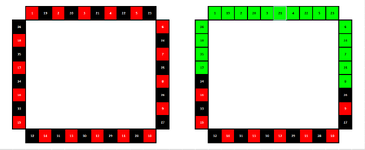Hello dear members. Sorry, maybe it's a bit confusing to understand from the title what I'm asking you.
I want to create a small statistics tool.
If I click or double click on any cell with number, in this example the number 21, after I click on the number 21, to be automatically filled with green color the number 21 and also 9 neighbors to its left and 9 neighbors to his right
I want this to be possible for all numbers from 1 to 36.
After clicking on any number, to be changed the color of the clicked cell and also in 9 neighbors to its left and 9 neighbors to its right.
All cells that are empty (with no number) are of no importance, only cells with numbers are important.
Any number that is clicked to be able to highlight itself also 9 neighbors to its left and 9 neighbors to its right.
The needed color is green color from this excel.
Is it possible ?
I want to create a small statistics tool.
If I click or double click on any cell with number, in this example the number 21, after I click on the number 21, to be automatically filled with green color the number 21 and also 9 neighbors to its left and 9 neighbors to his right
I want this to be possible for all numbers from 1 to 36.
After clicking on any number, to be changed the color of the clicked cell and also in 9 neighbors to its left and 9 neighbors to its right.
All cells that are empty (with no number) are of no importance, only cells with numbers are important.
Any number that is clicked to be able to highlight itself also 9 neighbors to its left and 9 neighbors to its right.
The needed color is green color from this excel.
Is it possible ?
| Test Tool.xlsx | ||||||||||||||||||||||||||||||
|---|---|---|---|---|---|---|---|---|---|---|---|---|---|---|---|---|---|---|---|---|---|---|---|---|---|---|---|---|---|---|
| A | B | C | D | E | F | G | H | I | J | K | L | M | N | O | P | Q | R | S | T | U | V | W | X | Y | Z | AA | AB | |||
| 1 | ||||||||||||||||||||||||||||||
| 2 | 1 | 19 | 2 | 20 | 3 | 21 | 4 | 22 | 5 | 23 | 1 | 19 | 2 | 20 | 3 | 21 | 4 | 22 | 5 | 23 | ||||||||||
| 3 | ||||||||||||||||||||||||||||||
| 4 | 36 | 6 | 36 | 6 | ||||||||||||||||||||||||||
| 5 | ||||||||||||||||||||||||||||||
| 6 | 18 | 24 | 18 | 24 | ||||||||||||||||||||||||||
| 7 | ||||||||||||||||||||||||||||||
| 8 | 35 | 7 | 35 | 7 | ||||||||||||||||||||||||||
| 9 | ||||||||||||||||||||||||||||||
| 10 | 17 | 25 | 17 | 25 | ||||||||||||||||||||||||||
| 11 | ||||||||||||||||||||||||||||||
| 12 | 34 | 8 | 34 | 8 | ||||||||||||||||||||||||||
| 13 | ||||||||||||||||||||||||||||||
| 14 | 16 | 26 | 16 | 26 | ||||||||||||||||||||||||||
| 15 | ||||||||||||||||||||||||||||||
| 16 | 33 | 9 | 33 | 9 | ||||||||||||||||||||||||||
| 17 | ||||||||||||||||||||||||||||||
| 18 | 15 | 27 | 15 | 27 | ||||||||||||||||||||||||||
| 19 | ||||||||||||||||||||||||||||||
| 20 | 32 | 14 | 31 | 13 | 30 | 12 | 29 | 11 | 28 | 10 | 32 | 14 | 31 | 13 | 30 | 12 | 29 | 11 | 28 | 10 | ||||||||||
| 21 | ||||||||||||||||||||||||||||||
| 22 | ||||||||||||||||||||||||||||||
Sheet1 | ||||||||||||||||||||||||||||||