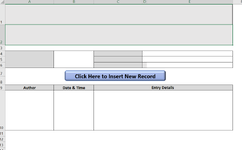Sub InsertAndLockRow()
Dim ws As Worksheet
Dim newRow As Range
Dim oldRow As Range
Set ws = ActiveSheet
ws.Rows(10).Insert Shift:=xlDown
Set newRow = ws.Rows(10)
Set oldRow = ws.Rows(11)
oldRow.Locked = True
oldRow.FormulaHidden = True
ws.Protect UserInterfaceOnly:=True, AllowFormattingCells:=True
newRow.Locked = False
newRow.Select
ActiveSheet.Unprotect
Range("A10:E10").Select
Selection.Font.Bold = False
Selection.Borders(xlDiagonalDown).LineStyle = xlNone
Selection.Borders(xlDiagonalUp).LineStyle = xlNone
With Selection.Borders(xlEdgeLeft)
.LineStyle = xlContinuous
.ColorIndex = 0
.TintAndShade = 0
.Weight = xlThin
End With
With Selection.Borders(xlEdgeTop)
.LineStyle = xlContinuous
.ColorIndex = 0
.TintAndShade = 0
.Weight = xlThin
End With
With Selection.Borders(xlEdgeBottom)
.LineStyle = xlContinuous
.ColorIndex = 0
.TintAndShade = 0
.Weight = xlThin
End With
With Selection.Borders(xlEdgeRight)
.LineStyle = xlContinuous
.ColorIndex = 0
.TintAndShade = 0
.Weight = xlThin
End With
With Selection.Borders(xlInsideVertical)
.LineStyle = xlContinuous
.ColorIndex = 0
.TintAndShade = 0
.Weight = xlThin
End With
With Selection.Borders(xlInsideHorizontal)
.LineStyle = xlContinuous
.ColorIndex = 0
.TintAndShade = 0
.Weight = xlThin
End With
With Selection.Interior
.Pattern = xlNone
.TintAndShade = 0
.PatternTintAndShade = 0
End With
Range("C10:E10").Select
With Selection
.HorizontalAlignment = xlCenter
.VerticalAlignment = xlCenter
.WrapText = False
.Orientation = 0
.AddIndent = False
.IndentLevel = 0
.ShrinkToFit = False
.ReadingOrder = xlContext
.MergeCells = False
End With
Selection.Merge
Rows("10:10").RowHeight = 105
Range("A10").Select
ActiveSheet.Protect DrawingObjects:=True, Contents:=True, Scenarios:=True _
, AllowFormattingCells:=True
End Sub